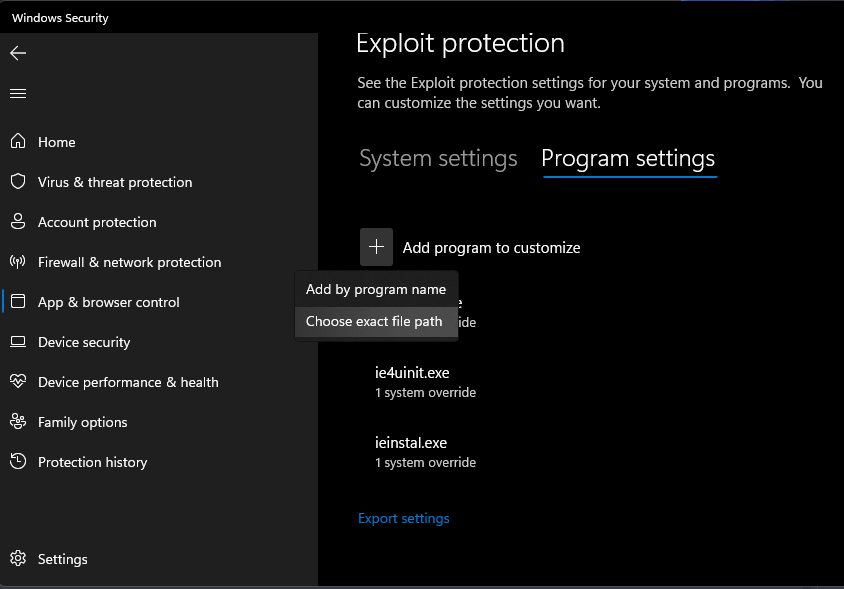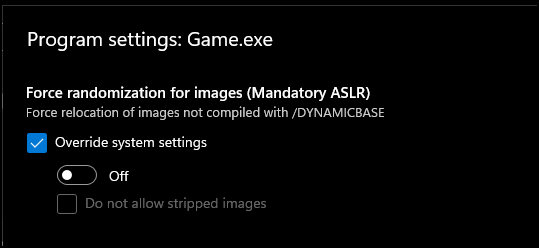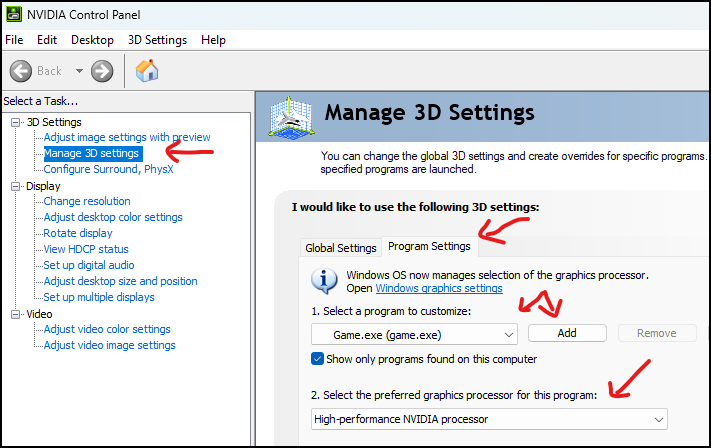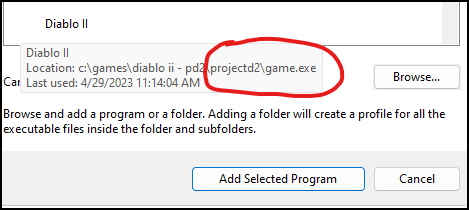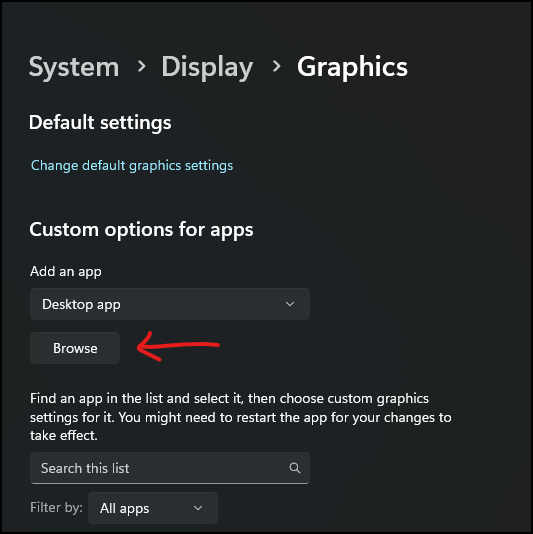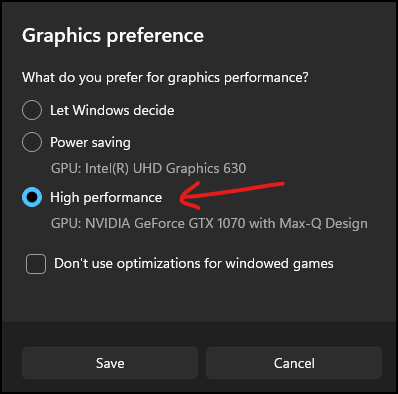Support FAQ
Game errors & crashes
Unhandled Exception: ACCESS_VIOLATION (c0000005)
This is a generic, catch-all error and is not a Project Diablo 2 only issue. Nearly all other Diablo II mods have had some users suffer from this problem.
The issue does not affect everyone, only some people ever run into this issue. For some it has appeared after their first time playing, and for others it has come up after many seasons with no prior issues.
Try each of these one at a time and test the game after. Don't change them all at once
- Reboot your computer as a first step and see if it goes away. This is all it is for some people. Try rebooting 4-5 times even.
- Note: Shutting down is not the same as rebooting. Only a reboot will fully clear out certain portions of Windows.
- If you are using PlugY, make sure you are not mixing -3dfx and -w options in the shortcut and/or PlugY.ini file. Remove one or the other.
- Try changing the Graphics to DDraw in the Launcher Options or to 3dfx, whichever it wasn't set to.
- Make sure you have an exception/exclusion created in your anti-virus (likely Windows Defender) for the entire Diablo II folder. See: #How-to create an exception in Windows Security/Defender
- This is part of the normal install process so you should have it anyways. If you get to the last option and end up changing the installation folder, you will need to update this.
- Create an ASLR exception/exclusion in Windows Exploit Protection specifically for the Diablo II.exe and Game.exe files inside of the ProjectD2 folder.
- Go to Settings -> Windows Security -> App & browser control -> Exploit protection -> Exploit protection settings.
- Click on Program settings, click the Plus (+), select “Choose exact file path” and select the Game.exe file in the ProjectD2 folder, NOT the base Diablo II folder.
- There are two ASLR exclusions. At a minimum, change those but you can also do all of them as well.
- Make sure to check the override and that the switch is set to Off
- Repeat for Diablo II.exe as well as PlugY.exe if you are using it.
- Reboot your computer. DO NOT SKIP THIS
- Change your DEP settings to allow for exceptions. While the default and preferred setting (the top one) should only affect certain Windows programs and services, it -appears- to also affect the game for some people.
- NOTE: Changing this setting will cause it to affect all applications and you may need to create exceptions for any other applications if you run into issues with them.
- Go to: Control Panel -> System -> Advanced System Settings -> Click Settings under the Performance tab
- Under the Data Execution Protection tab, change the setting to the second option for all programs.
- Add both Diablo II.exe and Game.exe in the ProjectD2 folder, NOT the base Diablo II folder to the exceptions list. Additionally add PlugY.exe if you are using it.
- Reboot your computer. DO NOT SKIP THIS
- If the issue is still not resolved, you can try keeping or reverting any of the above changes, clean reinstall (properly uninstall Diablo 2 and any PD2 Launchers), and delete the Diablo II folder if it still exists. See the #How-to install Project Diablo 2 guide.
- Make sure to backup anything you may want to keep (save files, loot filters, etc). Please read and follow the instructions closely.
- If you have any questions, please ask on Discord in the the #tech-support channel.
Halt error
- Make sure you have an English version of Diablo 2 + LoD installed. See: #How-to install Project Diablo 2 for links and information on downloading the proper installer.
- Try changing loot filters -- this is harder to test unless you can consistently reproduce the error.
- If you have tried using any Glide wrappers (such as Sven's) you may need to remove it or perform a reinstall of the game and launcher.
- Your installation may be corrupt. Reinstall everything (Diablo II and the launcher) and make sure you have an exception created. See: #How-to install Project Diablo 2
- If it happens during Rathma or other specific encounters, use the #create-ticket channel on Discord to report the issue. The ticket will have information about logs you can submit.
Crash when changing acts
- Remove the -ns (no sound) argument from your game shortcut.
- Check your system sound settings. If you do not have any active sound output devices, it is the same as using the -ns option.
- Connect or enable a sound device for the game to use. You can mute the game volume in-game or through the system's sound mixer.
- If you don't have one then you will simply have to deal with the problem until you can add or enable a device.
Crash when creating or joining games
- See: #Halt error
- See: #Unhandled Exception: ACCESS_VIOLATION (c0000005)
- Make sure you have an exception in Defender or other anti-virus. See: #How-to create an exception in Windows Security/Defender
- Try compatibility mode. See: #How-to run the game with different compatibility settings
- Your installation may be corrupt and you'll need to reinstall. See: #How-to install Project Diablo 2
- Try installing to a non-default location (as mentioned in the install guide)
- Try reinstalling with enGB (English EU) version of both the Diablo 2 + Expansion installers instead of enUS (as mentioned in the install guide)
Crash when looking at skills
- Make sure you are using an English (US or EU) version of the game. See: #How-to install Project Diablo 2
Crash when looking at items
- Make sure you are using an English (US or EU) version of the game. See: #How-to install Project Diablo 2
- The loot filter you are using likely has an error in it, try a different one to see if it still happens.
Crash/error when viewing the Item menu in the in-game Settings screen
This happens when you disable your loot filter and your Filter level is set to anything but 1. Manually setting it back to 1 fixes it and you should be able to interact with the menu again. After you load your filter again you can set the level back to what it was.
- Close out of Diablo II and the Launcher.
- Go to into the ProjectD2 directory and open "ProjectDiablo.cfg" in notepad or another text editor.
- Look for the line beginning with "Filter Level:" and set it to "Filter Level: 1"
- Save the file and try the Settings/Item menu again
Crash when launching game with SGD2FreeResolution.json error
- Locate the SGD2FreeResolution.json in your ProjectD2 folder and delete it.
- Run the Launcher again and press Play to update
- If that does not work, reinstall the PD2 Launcher -- you may have to delete the ProjectD2 folder to clear out any issues. Backup any filters/files if needed.
Unable to enter game, generic bad file/inventory data
You likely have one or more items that have been updated in a season and are not compatible. These changes are always explained well in advance on Discord in the #announcements channel.
It is up to you to check for any changes like these. The PD2 team will not fix any stash or character that is no-longer playable other than to delete them.
Offline (Single Player/Plugy) Options
- Backup your saves and Diablo II folder in-case you need to start over
- Check the pinned comments on Discord in the #tech-support channel to see if there is a method to roll-back your version
- If one exists, attempt to roll-back your version and then load each character and remove all items that were announced to be incompatible. This includes every personal and shared stash tab.
- Once you have removed all affected items, update to the latest version through the Launcher and make sure your Launcher version is the latest
- You can try the character converter utility https://github.com/BetweenWalls/PD2-Converter
- If no method is available or they do not solve the issue, your options are to:
- Continue to use your non-updated copy (if you have one) until a method is available (not always possible)
- Not play and wait for a possible method that works
- Make a copy of your installation and saves to fix later and play with a fresh characters/stash
- Delete all affected characters and/or your stash file and start from new
Online (non-Ladder) Options
- Create a new, non-Ladder character and attempt to create a game
- If you are able to create a game then your shared stash doesn't contain affected items. You will have to delete any characters that receive the error.
- If you receive the same error with a fresh character then your shared stash contains incompatible items and will not be able to use any non-Ladder characters.
- You will need to #create-ticket on Discord and request that your shared stash be deleted. You will lose all items in your shared stash.
- After your stash has been cleared, you can try each character again. If you still receive the error then an affected item is on that character either worn, in inventory or stash and will have to be deleted.
Performance & graphical issues
Choppy FPS while playing online or offline with DDraw graphics
- Reboot
- If you have a laptop and hybrid graphics (integrated + dedicated gpu) See: #Poor performance with hybrid graphics
- If the Launcher Options for Show Window Borders is enabled, try turning it off.
- Reset the settings by closing out of the game and launcher and delete the ddraw.ini file in the ProjectD2 folder.
Strange graphics when moving with Motion Prediction enabled
- In the Diablo 2 in-game Video Options (ESC Menu), change the Lighting Quality to High
- Also try turning Perspective Off in the same options menu
Strange color shifts
- Open the D2GL settings menu (CTRL+o)
- On the Graphics tab disable FXAA
- Update your video card drivers if possible
- If you are using a laptop see #Poor performance with hybrid graphics if applicable
Poor performance with hybrid graphics
If you have an integrated and dedicated video card (common in laptops) the game may be using the wrong video card. The steps below are for creating an override for the game to force it to use the dedicated video card.
- Expand the section below for your make of video card and follow the steps
- In some cases Windows 10/11 will override your video card drivers. You can also follow the Windows 10/11 Graphics Settings below to also set an additional override for the game.
- You will need to restart the game and sometimes your computer
- You can also adjust any performance settings in your video card's driver settings for the game, separate from your global settings. You may need to play with various in-game and video card setting to find what works best for you
- Also see: #Poor performance with 3dfx graphics mode
|
|
|
Poor performance with 3dfx graphics mode
- If you have an AMD video card, the current version of D2GL used to provide updated (3dfx) graphics has performance issues, even on higher end cards. Future updates to D2GL will hopefully help as they're merged into ProjectD2.
- If you have an integrated or very old video card, you may have to switch to ddraw in the Launcher Options
- If you have hybrid (integrated + dedicated) graphics see: #Poor performance with hybrid graphics
- Also try the "Other Graphics" option in the link above even if you don't have hybrid graphics or an Nvidia/AMD card.
- Try the following settings in the 3dfx menu (ctrl+o):
- FXAA off
- V-Sync off
- Max FPS = 60
- Shader = AA-SHADER-4.0
- Change the power settings in the OS/video drivers to High/Max Performance
- Try adjusting other in-game or gpu software settings.
- Update your video card drivers
- If you are unable to resolve the issue, you may have to change the Launcher Options to ddraw until a future update helps or until you upgrade your video card.
- You can also ask on Discord in the #tech-support channel.
Slow mouse movement with 3dfx graphics enabled
- In the advanced in-game settings (CTRL+O) try turning off FXAA and/or the HD Cursor setting.
- Try turning off v-sync in the same options.
- As a workaround, if you have more advanced mouse software you can also try creating a profile for the game with a higher DPI setting.
Black screen and/or mouse cursor stuck in corner
- Try turning off any On-Screen Display (OSD) or capture software you may have running:
- Geforce Experience
- AMD Catalyst
- AMD Adrenaline
- GPU Tweak
- MSI Afterburner
- OBS
- etc.
- Delete the UI.ini file in the ProjectD2 folder and launch the game again
- Try turning off the HD Cursor in the 3dfx menu (ctrl+o)
- Try switching to ddraw and creating a game then back to 3dfx
- If this fixes the issue, your resolution might be off. If so:
- Switch to Windowed mode (ctrl+o) or ALT+Enter and then back to fullscreen
- You may need to update your in-game res. See: #Game resolution options missing and/or crash when changing resolution in game
- If this fixes the issue, your resolution might be off. If so:
- Try forcing Diablo II to run with the proper video card with the link below
- This can sometimes be applicable even if you only have a single video card. Try the "Other GPU" option at a minimum.
- See: #Poor performance with hybrid graphics
In-game issues
Stash tabs not working
- Close out of the game and launcher.
- If you are on a laptop with hybrid graphics first do this: #Poor performance with hybrid graphics and then try your stash tabs again.
- Try changing your graphics mode to ddraw in the Launcher Options as a temporary workaround
- If you are able to use both 3dfx and ddraw, try changing modes and testing in game then switch back and test again.
- Try changing your in-game resolution (ESC menu -> Video) a couple times
- If your game crashes see: #Game resolution options missing and/or crash when changing resolution in game
Game resolution options missing and/or crash when changing resolution in game
- Do not try to change the setting quickly, wait 1-2 seconds between each, longer if needed
- These may seem strange however each method can give a different number of resolution options so you may have to try all of the following:
- Try clicking on the resolution setting to change it
- Try using the arrow keys to select the setting and then the left/right arrow keys to change it
- Try using the arrow keys to select the setting and then press enter to change it
You have music/ambient sound but no other game sounds
- Try changing your surround sound settings on your sound card.
- Try changing your sound output device to another (headset, monitor, speakers, etc).
- Try running in ddraw and windowed mode (-w) from the Launcher options.
- Try Compatibility mode if it is not already turned on. See: #How-to run the game with different compatibility settings
In-game Settings button missing
- Press Esc and go to the video settings
- Change the resolution to 1068x600 (this alone may fix it, proceed if it doesn't)
- If the game crashes, see: #Game resolution options missing and/or crash when changing resolution in game
- Close out of Diablo II and the PD2 Launcher.
- Delete the UI.ini file in the ProjectD2 folder.
- Open the PD2 Launcher again and press Play.
Can’t click on in-game Settings button
- Make sure you are using CTRL+Cl