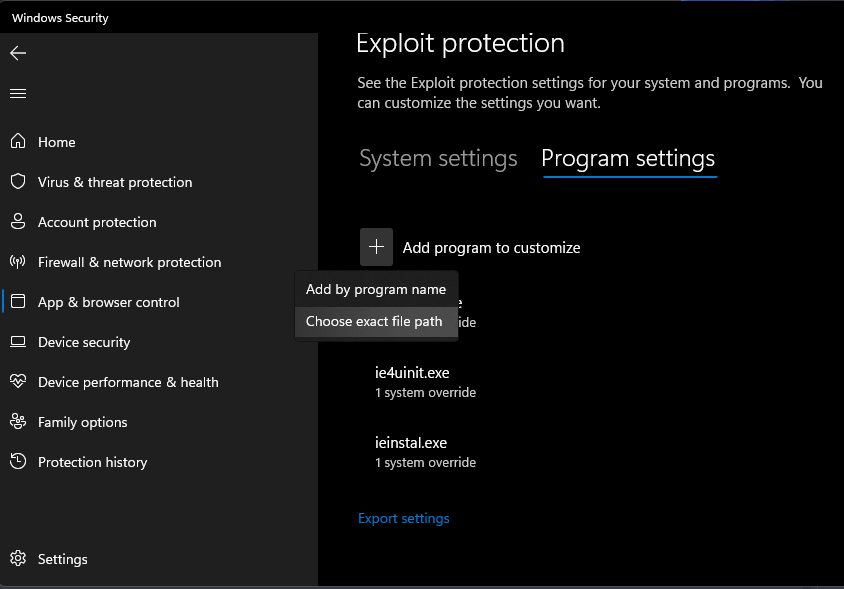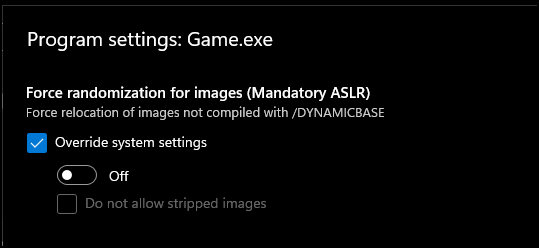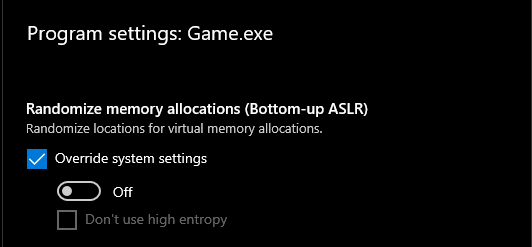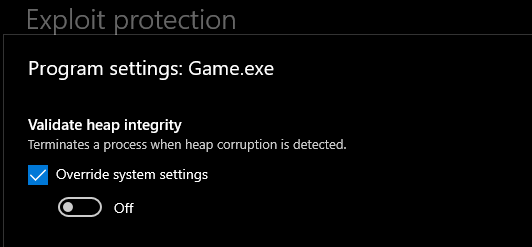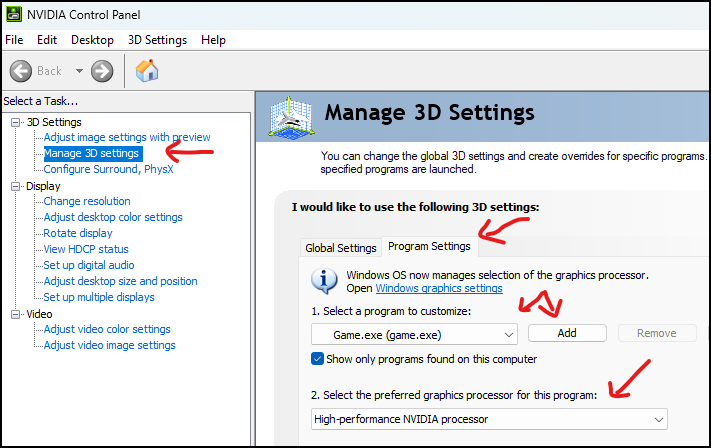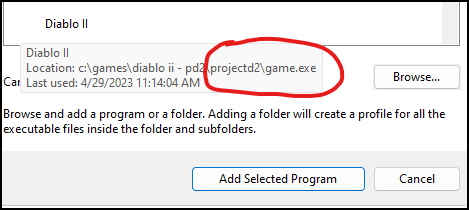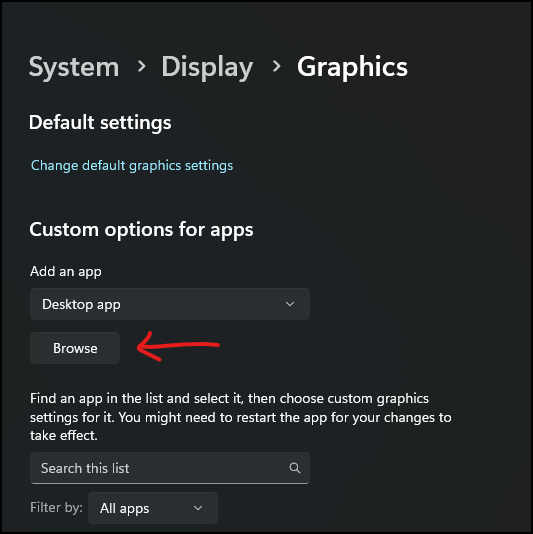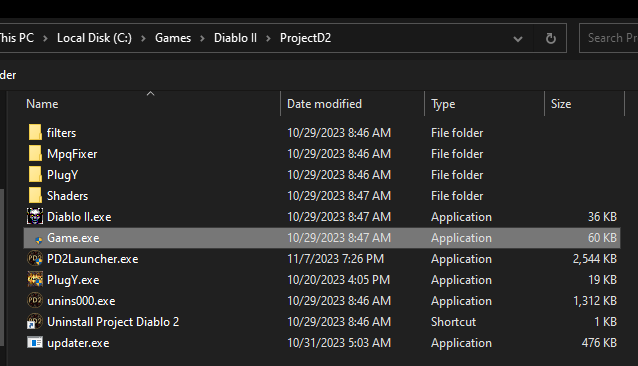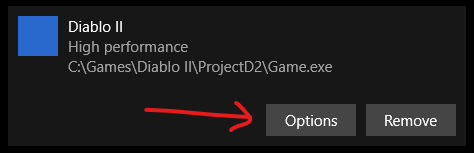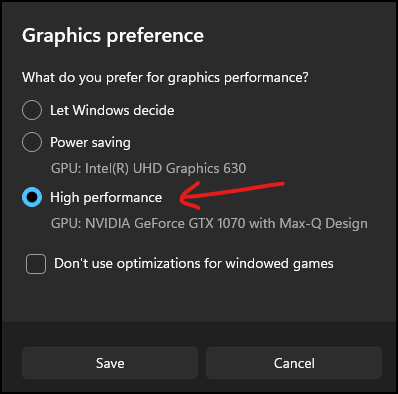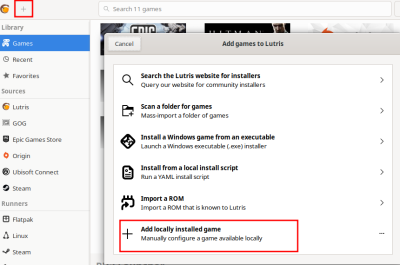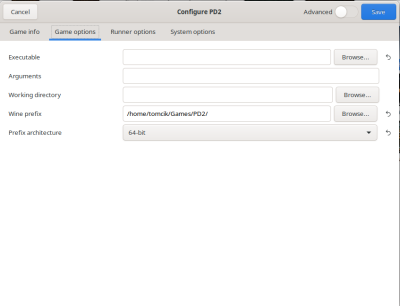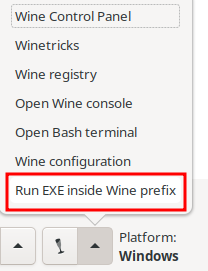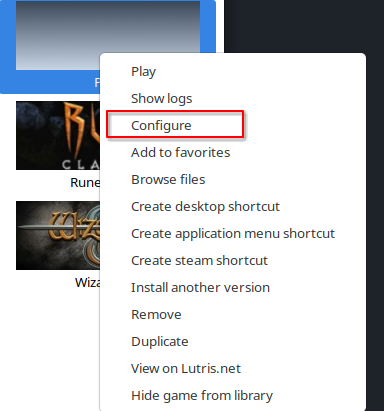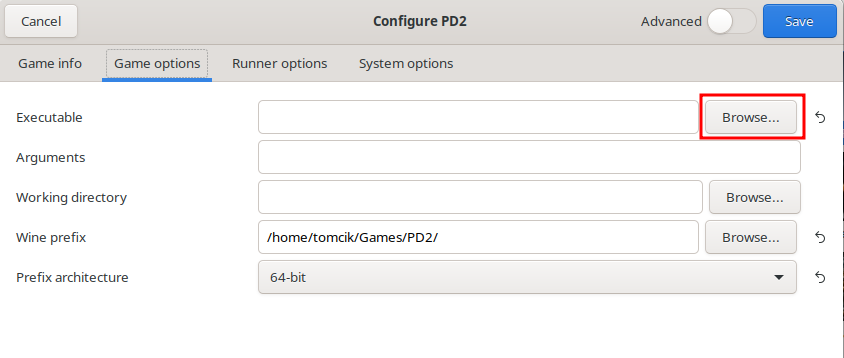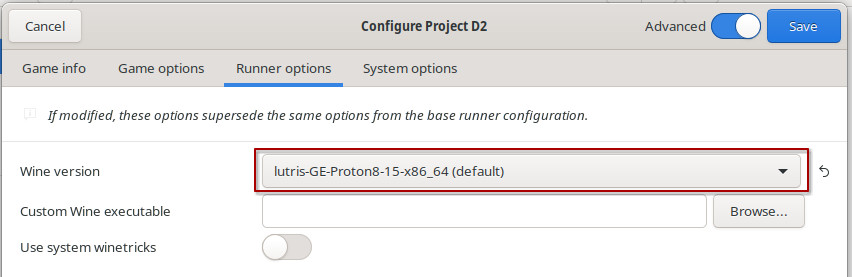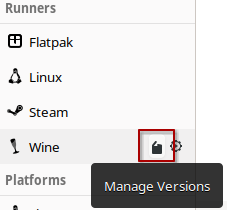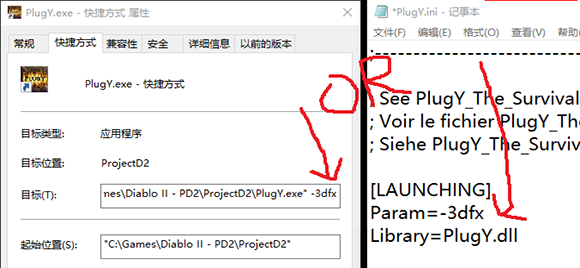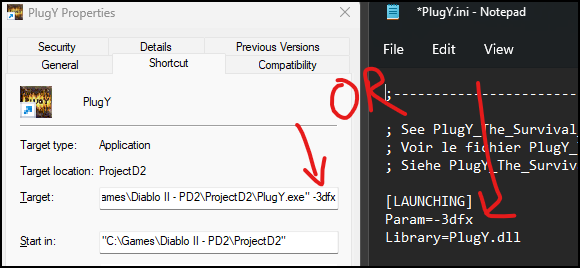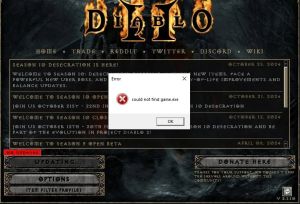Support FAQ:修订间差异
无编辑摘要 |
|||
| (未显示4个用户的147个中间版本) | |||
| 第1行: | 第1行: | ||
= 游戏错误 & 崩溃 = | = 游戏错误 & 崩溃 Game errors & crashes = | ||
== 未处理的异常: ACCESS_VIOLATION (c0000005) == | == 未处理的异常 Unhandled Exception: ACCESS_VIOLATION (c0000005) == | ||
''' | '''这是一个常见的, 包罗万象的错误, 并不是 Project Diablo 2 独有的问题. 几乎所有其他暗黑破坏神 II mods 都有一些用户遇到过这个问题. 你也可以阅读 [https://us.battle.net/support/en/article/27703?flowTrackingId D2R 页面] 其中提到了同样的问题并提出了一些解决方法. ''' | ||
'''这个问题并不影响每个人, 只有一些人遇到过这个问题. 对于一些人来说, 这是在他们第一次游戏后出现的, | '''这个问题并不影响每个人, 只有一些人遇到过这个问题. 对于一些人来说, 这是在他们第一次游戏后出现的, 而对于其他人来说,它是在许多赛季之后出现的, 之前没有任何问题.''' | ||
''' | '''一次尝试一个,然后测试游戏. 不要一次全部改变.''' | ||
# | # 第一步, 重新启动计算机, 看看它是否会消失. 对某些人来说, 这就解决了. 甚至可以尝试重新启动 4-5 次. | ||
#* ''' | #* '''注意: 关闭与重新启动不同. 只有重新启动才能完全清除 Windows 的某些部分.''' | ||
#: <br> | #: <br> | ||
# | # 如果你使用的是 PlugY, 请确保在快捷方式和/或 PlugY.ini 文件中没有混合使用 -3dfx 和 -w 选项. 删除其中一个. | ||
#: <br> | #: <br> | ||
# | # 确保在杀毒软件 (可能是 Windows Defender) 中为整个 Diablo II 文件夹创建了白名单. '''查看: [[#如何在 Windows Security/Defender 中创建白名单 How-to create an exception in Windows Security/Defender|如何在 Windows Security/Defender 中创建白名单]]''' | ||
#* | #* 这是正常安装过程的一部分, 所以无论如何你都会遇到它. 如果你转到最后一个选项并最终更改了安装文件夹, 则需要更新. | ||
#: <br> | #: <br> | ||
# | # 为 '''ProjectD2''' 文件夹中的 '''Diablo II.exe''' 和 '''Game.exe''' 文件 在 Windows 漏洞保护中创建 '''ASLR''' 保护设置权限. | ||
## | ## 转到 '''设置 -> Windows 安全中心 -> 应用和浏览器控制 -> Exploit protection -> Exploit protection 设置.''' | ||
## | ## 点击 '''程序设置''', 点击 '''加号 (+)''', 选择 '''选择准确的文件路径''' 和选择 '''ProjectD2''' 文件夹中的 '''Game.exe''' 文件, '''不是''' 基础 '''Diablo II''' 文件夹. | ||
## ''' | ## '''有两个 ASLR 例外情况.''' 至少这些必须被覆盖, 但你也可以全部覆盖. | ||
## ''' | ## '''确保检查权限, 并将开关设置为关闭.''' | ||
##: <br> | ##: <br> | ||
##: [[File:WindowsExploitProtectionProgramExclusion.png|alt=Windows Exploit Protection Program Exclusion Window|Windows Exploit Protection Program Exclusion]] | ##: [[File:WindowsExploitProtectionProgramExclusion.png|alt=Windows Exploit Protection Program Exclusion Window|Windows Exploit Protection Program Exclusion]] | ||
| 第28行: | 第28行: | ||
##: [[File:WindowsExploitProtectionProgramExclusionBottom-upASLROverride.png|alt=Windows Exploit Protection Override - Bottom-up ASLR|Windows Exploit Protection Override - Bottom-up ASLR]] | ##: [[File:WindowsExploitProtectionProgramExclusionBottom-upASLROverride.png|alt=Windows Exploit Protection Override - Bottom-up ASLR|Windows Exploit Protection Override - Bottom-up ASLR]] | ||
##: <br> | ##: <br> | ||
## ''' | ## '''再次确保检查权限, 并将开关设置为关闭, 与上图所示完全一致.''' | ||
## | ## 如果你正在使用 '''Diablo II.exe''' 和 '''PlugY.exe''' 请重复此操作. | ||
## ''' | ## '''重新启动计算机. 不要跳过这个步骤.''' | ||
##: <br> | ##: <br> | ||
# | # 如果你仍然在相同或不同的位置收到错误或新错误, 请返回上一步, 但覆盖每个应用. | ||
## | ## 仔细注意复选框和开关, 确保它们与上面的图像匹配(选中并关闭). | ||
## | ## 重新启动 | ||
##: <br> | ##: <br> | ||
# ''' | # '''查看: [[#如何使用不同的兼容性设置运行游戏 How-to run the game with different compatibility settings|如何使用不同的兼容性设置运行游戏]]''' | ||
# | # 这可能是由于声音设备问题. '''查看: [[#声音问题导致崩溃 Crash due to sound issues|声音问题导致崩溃]]''' | ||
# 这可能是由于显卡驱动问题. '''查看: [https://us.battle.net/support/en/article/31024 页面]''' 步骤. Windows Update 并不总是自动更新显卡驱动程序. 检测 Nvidia 或 AMD 软件/网站 检查是否有较新的显卡驱动程序. | |||
#: <br> | #: <br> | ||
# | # '''仅限AMD显卡:''' 部分用户报告,特定版本的AMD显卡驱动程序存在问题。一个有效的测试方法是尝试以ddraw模式启动游戏。如果ddraw模式可以正常运行,则可能表明问题出在AMD驱动程序上。下一步可以尝试回滚AMD驱动程序,重启电脑,然后查看是否能够以3dfx模式启动游戏。有时,回滚驱动程序后再重新更新到最新版本也能解决问题。 | ||
#* ''' | #: <br> | ||
#* | # 如果问题仍未解决, 请备份保存文件夹和要保留的任何其他文件 (你可以复制整个暗黑破坏神 II 文件夹) , 然后重新安装 (正确卸载暗黑破坏神 2 和任何 PD2 登录器), 如果暗黑破坏神 II 文件夹仍然存在, 请将其删除. 参考 '''[[#如何安装 Project Diablo 2 How-to install Project Diablo 2|如何安装 Project Diablo 2]]''' 指南. | ||
#* '''同样. 确保备份任何你想保留的东西 (存档文件, 物品过滤器等) . 请仔细阅读并遵循说明.''' | |||
#* 如果你有任何问题, 请在 Discord '''[https://discord.com/channels/701658302085595158/770081262982529064 #技术支持]''' 渠道上提问. | |||
== Halt error == | == 停止错误 Halt error == | ||
# | # 确保你安装了英文版的暗黑破坏神 2 + LoD. '''查看: [[#如何安装 Project Diablo 2 How-to install Project Diablo 2|如何安装 Project Diablo 2]]''' 有关下载正确安装程序的链接和信息. | ||
# | # 尝试更改物品过滤器 -- 除非你能始终重现错误, 否则很难测试. | ||
# | # 如果你尝试过使用任何 Glide 安装包 (如Sven's) , 你可能需要将其移除或重新安装游戏和登录器. | ||
# | # 你的安装可能已损坏. 重新安装所有内容 (暗黑破坏神 II 和登录器) 并确定是创建了异常. '''查看: [[#如何安装 Project Diablo 2 How-to install Project Diablo 2|如何安装 Project Diablo 2]]''' | ||
# | # 这可能是由于声音设备问题. '''查看: [[#声音问题导致崩溃 Crash due to sound issues|声音问题导致崩溃]]''' | ||
# | # 如果它发生在 Rathma 或其他特定事件中, 用 Discord 的 '''[https://discord.com/channels/701658302085595158/802993961827696640 #create-ticket]''' 频道报告该问题. 该标签将包含你可以提交的日志信息. | ||
== Failed to load ProjectDiablo.dll == | == 未能加载 Failed to load ProjectDiablo.dll == | ||
# ''' | # '''查看: [[#PD2 登录器的问题 Problems with the PD2 Launcher|PD2 登录器的问题]]''' | ||
# ''' | # '''备份任何你想保留的东西 (存档文件, 物品过滤器, 等).''' | ||
# | # 执行干净的重新安装 (正确卸载暗黑破坏神 2 和任何 PD2 登录器), 如果暗黑破坏神 II 文件夹仍然存在请将其删除. 查看 '''[[#如何安装 Project Diablo 2 How-to install Project Diablo 2|如何安装 Project Diablo 2]]''' 指南. | ||
#* ''' | #* '''请仔细阅读并遵循说明.''' | ||
#* | #* 如果你有任何问题, 请在 Discord 的 '''[https://discord.com/channels/701658302085595158/770081262982529064 #技术支持]''' 频道提问. | ||
== Crash when changing acts == | == 切换场景时崩溃 Crash when changing acts == | ||
# | # 从游戏快捷方式中删除 -ns (无声) 参数. | ||
# | # 检查你的系统声音设置. 如果你没有任何激活的声音输出设备, 则与使用 -ns 选项相同. | ||
#* | #* 连接或启用声音设备以供游戏使用. 你可以在游戏中或通过系统的音频关掉游戏音量. | ||
#* | #* 如果你没有, 那么你只需要处理这个问题, 直到你可以添加或启用设备. | ||
== Crash when creating or joining games == | == 创建或加入游戏时崩溃 Crash when creating or joining games == | ||
# ''' | # '''查看: [[#停止错误 Halt error|停止错误]]''' | ||
# ''' | # '''查看: [[#未处理的异常 Unhandled Exception: ACCESS_VIOLATION (c0000005)|未处理的异常: ACCESS_VIOLATION]]''' | ||
# ''' | # '''查看: [[#声音问题导致崩溃 Crash due to sound issues|声音问题导致崩溃]]''' | ||
# | # 确保 Defender 或其他防病毒软件出现异常. '''查看: [[#如何在 Windows Security/Defender 中创建白名单 How-to run the game with different compatibility settings|如何在 Windows Security/Defender 中创建白名单]]''' | ||
# | # 尝试兼容模式. '''查看: [[#如何使用不同的兼容性设置运行游戏 How-to run the game with different compatibility settings|如何使用不同的兼容性设置运行游戏]]''' | ||
# | # 你的安装可能已损坏, 需要重新安装. '''查看: [[#如何安装 Project Diablo 2 How-to install Project Diablo 2|如何安装 Project Diablo 2]]''' | ||
#* | #* 尝试安装到非默认位置 (如安装指南中所述) | ||
#* | #* 尝试使用 enGB (英语 EU) 版本的暗黑破坏神 2 + 扩展安装程序而不是 enUS 重新安装 (如安装指南中所述). | ||
== Crash when joining games but able to create them == | == 能够创建游戏但加入游戏时崩溃 Crash when joining games but able to create them == | ||
''' | '''一次尝试一个, 然后重新测试加入游戏. 你不需要一次进行所有更改.''' | ||
# | # 确保 Defender 或其他防毒软件出现异常. '''查看: [[#如何在 Windows Security/Defender 中创建白名单 How-to run the game with different compatibility settings|如何在 Windows Security/Defender 中创建白名单]]''' | ||
# | # 尝试兼容模式. '''查看: [[#如何使用不同的兼容性设置运行游戏 How-to run the game with different compatibility settings|如何使用不同的兼容性设置运行游戏]]''' | ||
# | # 为 '''Windows 漏洞防护''' 的 '''ProjectD2''' 文件夹里面的 '''Diablo II.exe''' 和 '''Game.exe''' 文件的 '''验证堆完整性''' 创建权限. | ||
## | ## 转到 '''设置 -> Windows 安全中心 -> 应用和浏览器控制 -> Exploit protection -> Exploit protection 设置.''' | ||
## | ## 点击 '''程序设置''', 点击 '''加号 (+)''', 选择 '''ProjectD2''' 文件夹里面的 '''选择准确的文件路径''' 和 '''Game.exe''' 文件, '''不是''' 基础 '''Diablo II''' 文件夹. | ||
## ''' | ## '''确保检查权限,并将开关设置为关闭''' | ||
##: <br> | ##: <br> | ||
##: [[File:WindowsExploitProtectionProgramExclusion.png|alt=Windows Exploit Protection Program Exclusion Window|Windows Exploit Protection Program Exclusion]] | ##: [[File:WindowsExploitProtectionProgramExclusion.png|alt=Windows Exploit Protection Program Exclusion Window|Windows Exploit Protection Program Exclusion]] | ||
| 第96行: | 第99行: | ||
##: [[File:WindowsExploitProtectionProgramExclusionValidateHeapIntegrityOverride.png|alt=Windows Exploit Protection Program - Validate Heap Integrity|Windows Exploit Protection Program - Validate Heap Integrity]] | ##: [[File:WindowsExploitProtectionProgramExclusionValidateHeapIntegrityOverride.png|alt=Windows Exploit Protection Program - Validate Heap Integrity|Windows Exploit Protection Program - Validate Heap Integrity]] | ||
##: <br> | ##: <br> | ||
## ''' | ## '''再次确保检查权限, 并将开关设置为关闭, 与上图所示完全一致.''' | ||
## | ## 如果你正在使用 '''Diablo II.exe''' 和 '''PlugY.exe''' 请重复此操作. | ||
## ''' | ## '''重新启动计算机. 不要跳过这个步骤.''' | ||
##: <br> | ##: <br> | ||
# | # 你的安装可能已损坏需要重新安装. '''查看: [[#如何安装 Project Diablo 2 How-to install Project Diablo 2|如何安装 Project Diablo 2]]''' | ||
#* | #* 尝试安装到非默认位置 (如安装指南中所述) | ||
#* | #* 尝试使用 enGB (英语 EU) 版本的暗黑破坏神 2 + 扩展安装程序而不是 enUS 重新安装 (如安装指南中所述) | ||
#* ''' | #* '''如果更改安装文件夹, 则需要更新所做的任何权限设置''' | ||
== Crash when looking at skills == | == 查看技能时崩溃 Crash when looking at skills == | ||
# | # 确保你使用的是英文(美国或欧盟)版本的游戏. '''查看: [[#如何安装 Project Diablo 2 How-to install Project Diablo 2|如何安装 Project Diablo 2]]''' | ||
== Crash when looking at items == | == 查看物品时崩溃 Crash when looking at items == | ||
# | # 确保你使用的是英文(美国或欧盟)版本的游戏. '''查看: [[#如何安装 Project Diablo 2 How-to install Project Diablo 2|如何安装 Project Diablo 2]]''' | ||
# | # 你使用的物品过滤器可能有错误, 请尝试其他过滤器, 看看是否仍然存在错误. | ||
== Crash/error when viewing the Item menu in the in-game Settings screen == | == 在游戏设置画面中查看项目菜单时出现崩溃/错误 Crash/error when viewing the Item menu in the in-game Settings screen == | ||
当你禁用物品过滤器并且过滤器级别设置为除1之外的任何值时, 就会发生这种情况. 手动将其设置回1可以修复它, 你应该能够再次与菜单相互切换. 再次加载过滤器后, 你可以将级别设置回原来的水平. | |||
# | # 关闭暗黑破坏神 II 和登录器. | ||
# | # 转到 ProjectD2 目录, 在记事本或其他文本编辑器中打开 "ProjectDiablo.cfg" . | ||
# | # 查找以 "Filter Level:" 开头的行, 并将其设置为 "Filter Level:1" | ||
# | # 保存文件然后重试 设置/物品 菜单 | ||
== Crash when launching game with SGD2FreeResolution.json error == | == 启动游戏时 SGD2FreeResolution.json 错误崩溃 Crash when launching game with SGD2FreeResolution.json error == | ||
# | # 在 '''ProjectD2 '''文件夹中找到 '''SGD2FreeResolution.json ''' 并将其删除. | ||
# | # 再次运行登录器然后按 Play 更新 | ||
# | # 如果这不起作用, 请重新安装 PD2 登录器 -- 你可能需要删除 ProjectD2 文件夹来清除问题. 如有必要, 请备份物品过滤器/存档文件. | ||
== Crash due to sound issues == | == 声音问题导致崩溃 Crash due to sound issues == | ||
如果 Windows 中没有列出声音设备和/或声音设备存在驱动程序问题,则可能会出现 '''未处理的异常''' 或者 '''创建''' 游戏崩溃. | |||
# | # 请检查你的 Windows 声音设置,并确保你选择了有效的输出设备.如果没有,请尝试插入 USB 耳机或其他声音设备. | ||
# | # 检查你的设备管理器,查看是否有任何可能有问题的声音设备——它们通常会有一个感叹号.你可能需要解决这些设备的任何问题. | ||
# | # 如果无法解决此问题,可以尝试在 '''ProjectD2''' 文件夹中创建 '''Game.exe''' 的快捷方式,并将 '''-ns''' 参数添加到目标中以设置 "静音" | ||
#* | #* 这可能会导致你 [[#切换场景时崩溃 Crash when changing acts]] 如果玩单人游戏,可能会阻止你完成动作. | ||
== CD-ROM drive error == | == CD-ROM 驱动器错误 drive error == | ||
这是由于防毒, Windows安全, 兼容模式或安装损坏, 或两者兼而有之. 以下指南包括通常会纠正问题的各种例外和覆盖. | |||
# ''' | # '''查看: [[#如何使用不同的兼容性设置运行游戏 How-to run the game with different compatibility settings|如何使用不同的兼容性设置运行游戏]]''' | ||
# ''' | # '''查看: [[#如何在 Windows Security/Defender 中创建白名单 How-to run the game with different compatibility settings|如何在 Windows Security/Defender 中创建白名单]]''' | ||
# ''' | # '''查看: [[#未处理的异常 Unhandled Exception: ACCESS_VIOLATION (c0000005)|未处理的异常 : ACCESS_VIOLATION (c0000005)]]''' | ||
# ''' | # '''查看: [[#能够创建游戏, 但加入游戏时崩溃 Crash when joining games but able to create them|能够创建游戏, 但加入游戏时崩溃]]''' | ||
# ''' | # '''查看: [[#如何安装 Project Diablo 2 How-to install Project Diablo 2|如何安装 Project Diablo 2]]''' | ||
== Unable to enter game, generic bad file/inventory data == | == 无法进入游戏,通用的文件/库存数据损坏 Unable to enter game, generic bad file/inventory data == | ||
你可能有一个或多个物品在一个赛季中更新过, 并且不兼容. 这些变化会提前在 Discord 的 '''[https://discord.com/channels/701658302085595158/725189841314250782 #announcements]''' 频道上做好解释. | |||
''' | '''由你来检查是否有此类更改. PD2 团队不会修复任何不再可玩的存档或角色, 只会将其删除.''' | ||
''' | '''离线 (单人游戏/Plugy) 选项''' | ||
# | # 备份你的存档和暗黑破坏神 II 文件夹以防你需要重新开始 | ||
# | # 尝试使用角色转换程序 '''https://github.com/BetweenWalls/PD2-Converter''' | ||
#:* ''' | #:* '''确保转换你的角色文件和 PlugY 存储文件.''' | ||
# | # 如果转换器不起作用, 请在 Discord 的 '''[https://discord.com/channels/701658302085595158/770081262982529064 #技术支持]''' 频道检查固定的注释看看是否有办法返回你的版本 | ||
## | ## 如果存在, 请尝试返回你的版本, 然后加载每个字符并删除所有宣布不兼容的项目. | ||
##:* ''' | ##:* '''你需要浏览角色和雇佣兵, 以及每个个人和共享存储标签.''' | ||
## | ## 删除所有受影响的项目后, 通过登录器更新到最新版本, 并确保你的登录器版本是最新的 | ||
## | ## 根据需要重复此过程, 直到删除所有受影响的项目 | ||
# | # 如果没有可用的方法或他们没有解决问题, 你的选择是: | ||
## | ## 继续使用未更新的副本, 直到有可用的方法(并非总是可行) | ||
## | ## 复制你的安装并保存以供以后修复, 然后使用新的角色/存档进行游戏 | ||
## | ## 不要玩, 等待一种可行的方法 | ||
## | ## 删除所有受影响的角色和/或你的存档文件然后重新开始 | ||
''' | '''在线 (非天梯) 选项''' | ||
# ''' | # '''关于赛季 8, 请阅读 -> [https://discord.com/channels/701658302085595158/725189841314250782/1154819777584439367 #公告]''' | ||
# | # 创建一个新的非天梯角色, 并尝试创建游戏. | ||
# | # 如果你能够创建一个游戏, 那么你的共享收藏中就不包含受影响的物品. 你必须删除所有收到错误的角色. | ||
# | # 如果你收到与新角色相同的错误, 则你的共享存储包含不兼容的项目, 将无法使用任何非天梯角色. | ||
## | ## 你需要在 Discord 的 '''[https://discord.com/channels/701658302085595158/802993961827696640 #create-ticket]''' 里请求删除你的共享存储. 你将丢失共享存储中的所有物品. | ||
## | ## 清空存储物品后, 你可以再次尝试每个角色. 如果你仍然收到错误, 那么受影响的物品要么已经损坏, 要么在仓库或存储处, 必须删除. | ||
= Performance & graphical issues = | = 性能和图形问题 Performance & graphical issues = | ||
== Choppy FPS while playing online or offline with DDraw graphics == | == 使用 DDraw 图形在线或离线播放时 FPS 不稳定 Choppy FPS while playing online or offline with DDraw graphics == | ||
# | # 重新启动 | ||
# | # 如果你有笔记本电脑和混合显卡(集成+专用 gpu) '''查看: [[#混合图形性能不佳 Poor performance with hybrid graphics|混合图形性能不佳]]''' | ||
# | # 如果启用了“显示窗口边框的登录器选项”,请尝试将其关闭. | ||
# | # 通过关闭游戏和登录器重置并且删除 '''ProjectD2''' 文件夹中的 '''ddraw.ini''' 文件. | ||
== Strange graphics when moving with Motion Prediction enabled == | == 启用运动预测时移动时出现奇怪的图形 Strange graphics when moving with Motion Prediction enabled == | ||
# | # 在《暗黑破坏神2》游戏内的“显示选项”(ESC菜单)中,将“照明质量”更改为“中等”或“高” | ||
# | # 还可以尝试在相同的选项菜单中关闭“透视” | ||
== Strange color shifts == | == 奇怪的颜色变化 Strange color shifts == | ||
# | # 打开 D2GL 设置菜单 (CTRL+o) | ||
# | # 在“图形”选项卡上禁用 '''FXAA''' | ||
# | # 如果可能,请更新你的显卡驱动程序 | ||
# | # 如果你使用的是笔记本电脑,请参考 [[#混合图形性能不佳 Poor performance with hybrid graphics]] 如果适用 | ||
#: <br> | #: <br> | ||
#: [[File:Fxaa colors.PNG]] | #: [[File:Fxaa colors.PNG]] | ||
| 第205行: | 第208行: | ||
== Poor performance with hybrid graphics == | == 混合图形性能不佳 Poor performance with hybrid graphics == | ||
如果你有一个集成的专用显卡(常见于笔记本电脑),游戏可能使用了错误的显卡.以下步骤用于为游戏创建覆盖,以强制其使用专用视频卡. | |||
# | # 展开以下部分,了解你的显卡品牌,并按照以下步骤操作 | ||
# | # 在某些情况下,Windows 10/11会覆盖你的显卡驱动程序. 你还可以按照下面的 '''Windows 10/11 显示设置''' 为游戏设置额外的覆盖. | ||
# | # 你需要重新启动游戏,有时还需要重新启动计算机 | ||
# | # 你还可以调整游戏显卡驱动程序设置中的任何性能设置,与全局设置分开.你可能需要玩各种游戏和显卡设置,以找到最适合你的设置 | ||
# ''' | # '''同样查看: [[#3dfx 图形模式性能不佳 Poor performance with 3dfx graphics mode|3dfx 图形模式性能不佳]]''' | ||
{| class="non-table mw-collapsible mw-collapsed" | {| class="non-table mw-collapsible mw-collapsed" | ||
|+ ''' | |+ '''对于 Nvidia GPUs -->>''' | ||
|- | |- | ||
| | | | ||
# | # 打开 Nvidia 控制面板,进入 3D 设置管理部分 | ||
#: <br> | #: <br> | ||
#: [[File:NvidiaControlPanelProgramOverride.png|alt=Nvidia Control Panel|Nvidia | #: [[File:NvidiaControlPanelProgramOverride.png|alt=Nvidia Control Panel|Nvidia 控制面板]] | ||
#: <br> | #: <br> | ||
# | # 单击程序设置选项卡 | ||
# | # 点击添加按钮并在列表中找到暗黑破坏神 II. | ||
#: <br> | #: <br> | ||
#: [[File:NvidiaControlPanelProgramOverride_AddProgram.png|alt=Nvidia Control Panel Add Program|Nvidia | #: [[File:NvidiaControlPanelProgramOverride_AddProgram.png|alt=Nvidia Control Panel Add Program|Nvidia 控制面板添加程序]] | ||
#: <br> | #: <br> | ||
# | # 将鼠标悬停在程序上,确保路径指向 Project D2 文件夹中的 Game.exe,而不是暗黑破坏神 II 基本文件夹或任何其他位置 | ||
# | # 如果你在列表中没有看到它,请单击“浏览”按钮,然后导航到 ProjectD2 文件夹中的 Game.exe 以添加它 | ||
# | # 单击添加所选程序 | ||
# | # 将首选图形处理器更改为专用卡,而不是自动选择或集成卡. | ||
# | # 保存更改. | ||
|} | |} | ||
{| class="non-table mw-collapsible mw-collapsed" | {| class="non-table mw-collapsible mw-collapsed" | ||
|+ ''' | |+ '''对于 AMD GPUs -->>''' | ||
|- | |- | ||
| | | | ||
# | # 遵循这个指南: https://www.amd.com/en/support/kb/faq/dh-017 | ||
|} | |} | ||
{| class="non-table mw-collapsible mw-collapsed" | {| class="non-table mw-collapsible mw-collapsed" | ||
|+ ''' | |+ '''其他 GPU 和/或 Windows 10/11 显示设置 -->>''' | ||
|- | |- | ||
| | | | ||
# | # 进入设置->显示->图形,打开图形设置选项 | ||
# | # 点击 '''添加''' 并且定位 '''ProjectD2''' 文件夹中的 '''Game.exe''' | ||
#: <br> | #: <br> | ||
#: [[File:WindowsGraphicsSettings.png|Windows | #: [[File:WindowsGraphicsSettings.png|Windows 图形设置]] | ||
#: <br> | #: <br> | ||
#: [[File:WindowsGraphicsSettings_Browse.png|Windows | #: [[File:WindowsGraphicsSettings_Browse.png|Windows 图形设置 - 浏览]] | ||
#: <br> | #: <br> | ||
# | # 在 '''应用程序列表''' 中点击 '''Diablo II''' 然后点击 '''选项''' 按钮. 确保路径指向 '''ProjectD2''' 文件夹中的 '''Game.exe''' . | ||
#: <br> | #: <br> | ||
#: [[File:WindowsGraphicsSettings_AppOptions.png|Windows | #: [[File:WindowsGraphicsSettings_AppOptions.png|Windows 图形设置 - 应用程序选项]] | ||
#: <br> | #: <br> | ||
# | # 选择 '''高性能''' 选项,该选项应列出你的专用 GPU | ||
# | # 点击 '''保存''' | ||
#: <br> | #: <br> | ||
#: [[File:WindowsGraphicsSettings_AppPreferences.png|Windows | #: [[File:WindowsGraphicsSettings_AppPreferences.png|Windows 图形设置 - 应用程序选项]] | ||
#: <br> | #: <br> | ||
|} | |} | ||
== Poor performance with 3dfx graphics mode == | == 3dfx 图形模式性能不佳 Poor performance with 3dfx graphics mode == | ||
# | # 如果你只有一个集成的或非常旧的显卡,你可能需要在登录器选项中切换到 ddraw | ||
# | # 如果你有混合(集成+专用)显卡,请查看: '''[[#混合图形性能不佳 Poor performance with hybrid graphics|混合图形性能不佳]]''' | ||
#* ''' | #* '''即使你没有混合图形或 Nvidia/AMD '''显卡,也可以尝试上面链接中的 "其他显示" 选项,有时 Windows 会覆盖驱动程序设置. | ||
# | # 即使在高端设置中,无上限或 "超越" 设置也会导致性能不一致,从而导致卡顿或更多不同步.在 3dfx 菜单中尝试以下设置(ctrl+o): | ||
#* FXAA | #* FXAA 关闭 | ||
#* V-Sync | #* V-Sync 关闭 | ||
#* | #* 最大 FPS = 60 | ||
#* | #* 着色器 = Bilinear (1-pass) 或 XBRZ-Freescale (1-pass) -- 或其他 1-pass 着色器. | ||
# | # 将操作系统/显卡驱动程序中的电源设置更改为“高/最大性能” | ||
# | # 尝试调整其他游戏内或 gpu 软件设置. | ||
# | # 更新你的显卡驱动程序 | ||
# | # 如果你无法解决这个问题,你的系统上可能还有其他东西会影响游戏的性能,比如 OSD(屏幕显示)或音频软件或其他任何东西. | ||
# | # 你也可以在 Discord '''[https://discord.com/channels/701658302085595158/770081262982529064 #技术支持]''' 频道上提问. | ||
== Slow mouse movement with 3dfx graphics enabled == | == 启用 3dfx 图形时鼠标移动缓慢 Slow mouse movement with 3dfx graphics enabled == | ||
# | # 在高级游戏设置(CTRL+O)中,尝试关闭 FXAA 和/或 HD 光标设置. | ||
# | # 尝试在相同的选项中关闭 v-sync. | ||
# | # 作为一种解决方法,如果你有更高级的鼠标软件,你也可以尝试为游戏创建一个具有更高 DPI 设置的配置文件. | ||
== Black screen and/or mouse cursor stuck in corner == | == 黑屏和/或鼠标光标卡在角落 Black screen and/or mouse cursor stuck in corner == | ||
# | # 尝试关闭你可能正在运行的任何屏幕显示(OSD)或捕获软件: | ||
#* Geforce Experience | #* Geforce Experience | ||
#* AMD Catalyst | #* AMD Catalyst | ||
| 第291行: | 第294行: | ||
#* MSI Afterburner | #* MSI Afterburner | ||
#* OBS | #* OBS | ||
#* | #* 等等. | ||
# | # 删除 '''ProjectD2''' 文件夹中的 '''UI.ini''' 文件并再次启动游戏. | ||
# | # 尝试关闭 3dfx 菜单中的 HD 光标(ctrl+o) | ||
# | # 尝试切换到 ddraw 并创建游戏,然后回到 3dfx | ||
#* | #* 如果这解决了问题,你的解决方案可能会出错.如果是这样: | ||
#** | #** 切换到窗口模式(ctrl+o)或 ALT+回车,然后返回全屏 | ||
#** | #** 你可能需要更新游戏中的事件. '''查看: [[#更改游戏分辨率时,游戏分辨率选项丢失和/或崩溃]]''' | ||
# | # 尝试使用下面的链接强制 Diablo II 使用正确的显卡运行 | ||
#* | #* 即使你只有一个视频卡,这有时也适用.至少尝试 '''"其他 GPU"''' 选项. | ||
#* ''' | #* '''查看: [[#混合图形性能不佳 Poor performance with hybrid graphics|混合图形性能不佳]]''' | ||
= 游戏内问题 In-game issues = | |||
== 储物箱标签不起作用 Stash tabs not working == | |||
# 关闭游戏和登录器. | |||
# 如果你使用的是混合图形笔记本电脑,请先执行此操作: '''[[#混合图形性能不佳 Poor performance with hybrid graphics|混合图形性能不佳]]''' 然后再试一次你的储物箱标签. | |||
# 尝试在登录器选项中将图形模式更改为 ddraw 作为临时解决方法 | |||
#* 如果你能同时使用 3dfx 和 ddraw,请尝试在游戏中更改模式和测试,然后切换回来再次测试. | |||
# 尝试更改游戏内分辨率(ESC菜单->视频)几次 | |||
#* 如果你的游戏崩溃,请查看: '''[[#更改游戏分辨率时,游戏分辨率选项丢失和/或崩溃]]''' | |||
== 更改游戏分辨率时,游戏分辨率选项丢失和/或崩溃 Game resolution options missing and/or crash when changing resolution in game == | |||
# 不要试图快速更改设置,每次之间等待 1-2 秒如果需要,可以更长时间 | |||
# 这些可能看起来很奇怪,但每种方法都可以提供不同数量的分辨率选项,因此你可能必须尝试以下所有方法: | |||
#* 尝试单击分辨率设置进行更改 | |||
#* 尝试使用箭头键选择设置,然后使用左/右箭头键更改设置 | |||
#* 尝试使用箭头键选择设置,然后按回车键进行更改 | |||
== 你有音乐/环境声音,但没有其他游戏声音 You have music/ambient sound but no other game sounds == | |||
# 尝试更改声卡上的环绕声设置. | |||
# 尝试将声音输出设备更换为另一个(耳机、显示器、扬声器等). | |||
# 尝试在登录器选项中以 ddraw 和窗口模式(-w)运行. | |||
# 如果兼容模式尚未打开,请尝试该模式. '''查看: [[#如何使用不同的兼容性设置运行游戏 How-to run the game with different compatibility settings|如何使用不同的兼容性设置运行游戏]]''' | |||
== 无法点击游戏中的“设置”按钮 Can’t click on in-game Settings button == | |||
# 确保你使用的是 CTRL+Click 而不仅仅是常规单击. | |||
# 尝试在登录器选项中切换图形模式(3dfx或ddraw) | |||
= 安装和其他指南 Installation & other guides = | |||
== 如何安装 Project Diablo 2 How-to install Project Diablo 2 == | |||
* Project Diablo 2 是一个免费的 mod, 但它需要合法安装暴雪的暗黑破坏神 2 和毁灭之王 '''(非重制版)''' . 如果你没有游戏副本或需要购买新的游戏副本,请使用以下链接. | |||
* '''非法的 cd 密钥将导致你的帐户被禁止.''' 这不可逆转,但你可以正确购买新的游戏并创建新帐户 | |||
* ''' | |||
:: https://us.shop.battle.net/en-us/product/diablo-ii | :: https://us.shop.battle.net/en-us/product/diablo-ii | ||
:: https://us.shop.battle.net/en-us/product/diablo-ii-lord-of-destruction | :: https://us.shop.battle.net/en-us/product/diablo-ii-lord-of-destruction | ||
* | * 如果你已经拥有游戏,你可以使用此链接检查你的密钥.如果你有实体副本,请前往“帐户概述”兑换你的 cd 密钥并下载数字安装程序. | ||
:: https://account.battle.net/games#classic-game-accounts | :: https://account.battle.net/games#classic-game-accounts | ||
* ''' | * '''你必须使用英语安装程序.''' 选择 '''enUS (English US)''', 点击游戏下载链接旁边的小齿轮图标. 你也可以尝试 '''enGB (English EU)''' 已为其他人修复了一些附加问题的版本. | ||
:: https://www.blizzard.com/en-us/download/ | :: https://www.blizzard.com/en-us/download/ | ||
* | * 如果你在暴雪下载页面上选择英文安装程序时遇到问题,以下是暴雪网站下载程序的直接链接: | ||
: '''English US (enUS) | : '''English US (enUS) 安装程序''' | ||
:: '''https://us.battle.net/download/getLegacy?product=D2DV&locale=enUS&os=WIN''' | :: '''https://us.battle.net/download/getLegacy?product=D2DV&locale=enUS&os=WIN''' | ||
:: '''https://us.battle.net/download/getLegacy?product=D2XP&locale=enUS&os=WIN''' | :: '''https://us.battle.net/download/getLegacy?product=D2XP&locale=enUS&os=WIN''' | ||
: '''English EU (enGB) | : '''English EU (enGB) 安装程序''' | ||
:: '''https://us.battle.net/download/getLegacy?product=D2DV&locale=enGB&os=WIN''' | :: '''https://us.battle.net/download/getLegacy?product=D2DV&locale=enGB&os=WIN''' | ||
:: '''https://us.battle.net/download/getLegacy?product=D2XP&locale=enGB&os=WIN''' | :: '''https://us.battle.net/download/getLegacy?product=D2XP&locale=enGB&os=WIN''' | ||
一般来说,最好将《暗黑破坏神II》、Project D2(以及其他普通游戏)安装在受保护的文件夹之外 (C:\Program Files, C:\Program Files (x86), C:\Users) 来防止各种问题. 你的桌面、文档和其他用户文件夹位于 C:\Users, 不要用它们. | |||
例如: C:\Games\<游戏名称>. 在本指南中,我们将使用 "C:\Games\Diablo II" 作为安装位置. | |||
# | # 确保你有一个合法购买的暗黑破坏神 2 和毁灭之王的游戏副本,如上所述. | ||
# | # 从上面的链接下载暗黑破坏神 II 和毁灭之王游戏客户端. | ||
# | # 下载并安装 .NET 6.0 框架: https://dotnet.microsoft.com/en-us/download/dotnet/thank-you/runtime-desktop-6.0.29-windows-x86-installer | ||
# | # 从网址 https://www.projectdiablo2.com 下载PD2登录器. | ||
# | # 安装暗黑破坏神 II,并在系统提示时将安装目录更改为 C:\Games – ''', 安装路径应更新为 C:\Games\Diablo II – 如果没有,请创建 Games 或 Games\Diablo II 文件夹,然后重试.''' | ||
#: '''----- | # 安装毁灭之王扩展版.它能自动检测暗黑破坏神II安装文件夹. | ||
# | #: '''----- 重要的 ------''' | ||
# ''' | # 在防病毒软件中为 '''Diablo II''' 文件夹创建白名单. '''查看: [[#如何在 Windows Security/Defender 中创建白名单 How-to run the game with different compatibility settings|如何在 Windows Security/Defender 中创建白名单]]''' | ||
#: '''----- | # '''如果你之前在其他指南和故障排除中有任何其他异常,请确保将其更新到你刚刚安装到的文件夹路径.''' | ||
# | #: '''----- 重要的 ------''' | ||
# ''' | # 安装PD2登录器——如果它没有自动找到,请浏览到你安装暗黑破坏神 II 的位置,(本例中为 C:\Games\Diablo II ). | ||
# | # '''可选项:''' 将游戏设置为在兼容模式下运行. '''查看: [[#如何使用不同的兼容性设置运行游戏 How-to run the game with different compatibility settings|如何使用不同的兼容性设置运行游戏]]''' | ||
# 运行 PD2 登录器并按 Play 自动安装任何更新并启动游戏. | |||
== How-to install Project Diablo 2 on Linux using Lutris == | == 如何使用 Lutris 在 Linux 上安装 Project Diablo 2 How-to install Project Diablo 2 on Linux using Lutris == | ||
<br> | |||
'''Online installer from Lutris''' | |||
<br> | |||
'''PREREQUISITES:''' | '''PREREQUISITES:''' | ||
* Lutris installed | * Lutris installed | ||
* Wine installed | * Wine installed | ||
** Not all versions will work equally. | ** Not all versions will work equally. Known working versions: wine-ge-8-26-x86_64 (Redhat, SteamOS, Mint) | ||
<br> | |||
Click Install for the Wine Battle.net US version Installer for ProjectD2 on Lutris page https://lutris.net/games/project-diablo-2/ | |||
# | # Select the path where you want the wine prefix to be created. The rest of the steps will run within this new folder. | ||
## | # Game files are downloaded directly from Blizzard servers, but P2P network seems to not work. | ||
# Install Diablo 2 & Diablo 2: LOD | |||
#* Accept EULA | |||
#* Enter valid key | |||
#* OK installation destination directory default C:\Program File (x86)\Diablo II | |||
#* Click Back and Exit installer | |||
# Install patch ( LODPatch_114d.exe) | |||
#* Click OK to install patch | |||
#* Game will automatically launch. You can close the game normally. If you are encountering a black screen use ALT+F4 or tap ESC several times to close the game. | |||
# Install .net6 (click Install then once Installation was successful click Close) | |||
#* Added environment variables to resolve an issue recognizing .net6 is installed. (July 10, 2025) | |||
# Install PD2Launcher.exe to location default C:\Program Files (x86)\Diablo II\ProjectD2 | |||
#* When asked to visit site select Yes if you don't already have a Project Diablo 2 account. If you accidentally select No and need to register: https://www.projectdiablo2.com/register | |||
#* If the screen was black then disable DXVK from the game's runner configuration | |||
# Click Play on Project Diablo 2 in Lutris to open the PD2Launcher. When opening for the first time you may be prompted with Update dialog. Click OK on each Update dialog that appears until you reach the Project Diablo 2 menu with the button that switches from "Updating..." to "Play". | |||
# Clicking "Play" inside the PD2Launcher should open the modded version of the game. | |||
#* If clicking the button changes it to "Updating" then "Play" without opening the game try closing the Launcher, change the Wine runner in the Lutris settings and try again. | |||
# Once the game opens, you may need to use ALT+TAB to change focus so you can minimize the PD2 launcher since it may stay over the top of the game. | |||
<br> | |||
'''Manual Install''' | |||
<br> | |||
'''前提:''' | |||
* 暴雪安装程序: '''查看: [[#如何安装 Project Diablo 2 How-to install Project Diablo 2|如何安装 Project Diablo 2]]''' | |||
* 已安装 Lutris | |||
* 已安装Wine | |||
** 并非所有版本都能同样运行.一个已知的运行版本是 lutris-GE-Proton7-43-x86_64 | |||
<br> | |||
# 打开 '''Lutris''' 并为游戏添加配置. | |||
## 从 '''Lutris''' 窗口, 在左上角点击 '''plus (+) 图标''' 选择 '''添加本地安装的游戏'''. | |||
##: <br> | ##: <br> | ||
##: [[File:Lutris 1.png|400px]] | ##: [[File:Lutris 1.png|400px]] | ||
##: <br> | ##: <br> | ||
## | ## 输入游戏名称,例如 '''PD2'''. | ||
## | ## 选择 '''Wine''' 作为 '''Runner''' | ||
## | ## 单击 '''游戏选项''' ,输入或浏览到要存储 Wine 前缀的路径. 你可能需要创建要使用的文件夹. | ||
##* | ##* '''路径''' 可以是任何东西,但'''推荐'''设置是 '''/home/<user>/Games/<上面步骤中的名称>''' 例如 '''/home/tomcik/Games/PD2/''' | ||
## | ## 为 '''前缀架构''' 选择 '''64-bit'''. | ||
##: <br> | ##: <br> | ||
##: [[File:Lutris 2.png|400px]][[File:Lutris 3.png|400px]] | ##: [[File:Lutris 2.png|400px]][[File:Lutris 3.png|400px]] | ||
##: <br> | ##: <br> | ||
## | ## 点击 '''保存'''. | ||
##: <br> | ##: <br> | ||
# | # 使用此新前缀手动运行 '''Diablo II''' 安装文件 | ||
## | ## 选择你在 '''Lutris''' 中创建的新游戏 | ||
## | ## 单击 '''Lutris 窗口''' 底部的箭头按钮 | ||
## | ## 选择 '''在 Wine 前缀内运行 EXE''' | ||
##: <br> | ##: <br> | ||
##: [[File:Lutris 4.png]] | ##: [[File:Lutris 4.png]] | ||
##: <br> | ##: <br> | ||
## | ## 出现提示时,浏览到 '''Diablo II''' 的安装程序文件,并选择它将其打开 | ||
## | ## 按照 Windows 中的安装步骤进行操作 | ||
##* | ##* 安装路径可以是默认位置(C:\Program Files\Diablo II).它应该不会造成任何问题. | ||
##* | ##* 当你首次以 wine 前缀运行安装程序文件时,,它会提醒你进行设置.'''如果你收到任何关于 wine-gecko 和 wine-mono 的提示''', 选择 '''是''' | ||
##: <br> | ##: <br> | ||
# ''' | # '''需要为每个安装程序完成手动运行安装文件和完成安装的所有前面步骤''' | ||
#* | #* 暗黑 II | ||
#* | #* 暗黑 II: 毁灭之王 | ||
#* PD2 | #* PD2 登录器 | ||
#: <br> | #: <br> | ||
# | # 配置游戏可执行文件 | ||
## ''' | ## 在完成 '''所有三个安装程序''' 的上述步骤后 , 右键单击你在 '''Lutris''' (PD2) 中创建的新游戏,然后选择'''配置''''. | ||
## | ## 转到 '''游戏选项''' 然后单击 '''可执行设置''' 旁边的 '''浏览''' | ||
## | ## 找到 '''PD2Launcher.exe''' 文件 (安装在 Diablo II\ProjectD2 文件夹中) 并选择它 | ||
##: <br> | ##: <br> | ||
##: [[File:Lutris 5.png]][[File:Lutris 6.png]] | ##: [[File:Lutris 5.png]][[File:Lutris 6.png]] | ||
##: <br> | ##: <br> | ||
## | ## 转到 '''运行程序选项''' 从 '''Wine版本''' 框中选择所需的版本 | ||
##: [[File:Lutris wine version.png]] | ##: [[File:Lutris wine version.png]] | ||
##* | ##* 将鼠标悬停在侧边栏的 Wine 上时,可以从主窗口安装其他版本 | ||
##*: [[File:Lutris install wine versions.png]] | ##*: [[File:Lutris install wine versions.png]] | ||
##: <br> | ##: <br> | ||
## | ## 点击右上角 '''配置''' 窗口的 '''保存''' | ||
##: <br> | ##: <br> | ||
# | # 在 '''Lutris''' 主窗口中双击运行 '''PD2''' 或选择它并单击底部的 '''Play''' | ||
''' | '''常见问题:''' | ||
# | # 安装期间 EULA 窗口中没有文本 | ||
#* '''Wine-gecko''' | #* wine 前缀中缺少 '''Wine-gecko'''. 如果它缺失,那么在执行登录器的步骤中, '''Lutris''' 会询问你是否要安装它, 选择 '''是'''. | ||
#*: <br> | #*: <br> | ||
# | # 登录器未启动 | ||
#* | #* 尝试使用不同的 Wine 版本(这里的最新版本并不总是最好的) | ||
#*: <br> | #*: <br> | ||
# | # 使用 3dfx 在登录器中单击 play 后出现错误 'OpenGL 加载器失败' | ||
#* | #* 你需要安装 32bit libGL.so.1. | ||
#** | #** 对于基于 Debian 的发行版本 (Debian, Ubuntu, Pop!_OS, 等) 你可以使用以下命令 | ||
#**: <code>sudo apt install libgl1-mesa-dri:i386 libgl1:i386 libgl1-mesa-glx:i386</code> | #**: <code>sudo apt install libgl1-mesa-dri:i386 libgl1:i386 libgl1-mesa-glx:i386</code> | ||
#** | #** 对于基于 Arch 的发行版本 (Arch, Manjaro, Endeavour, 等) 你可以使用以下命令 | ||
#**: <code>sudo pacman -S libglvnd lib32-libglvnd</code> | #**: <code>sudo pacman -S libglvnd lib32-libglvnd</code> | ||
#** | #** 对于其他发行版,你需要谷歌搜索安装它所需的等效命令/方法/包 | ||
''' | == How To Install Project Diablo 2 On Your Steam Deck! (Using Steam’s Proton)== | ||
Great video from Travic showing how to run Project Diablo 2 on Steam Deck, without needing a Windows PC. | |||
<br> | |||
https://www.youtube.com/watch?v=UOBXDjf6NLQ | |||
<br><br> | |||
;Prerequisites | |||
* Steam Deck on latest SteamOS (3.6+) | |||
* Own a copy of Diablo 2 and Diablo 2 LoD (Lord of Destruction) | |||
** Purchase on the Blizzard Battle.net website ( https://us.shop.battle.net/en-us/family/diablo-ii#classic-game ) | |||
* Optional: USB-C hub + mouse/keyboard for Desktop Mode | |||
<br> | |||
#. Switch to Desktop Mode | |||
## Press the '''Steam''' button → Power → ''Switch to Desktop'' | |||
## Wait for KDE to load (and plug in your hub if using one) | |||
# Install ProtonTricks | |||
## Open Discover (blue shopping-bag icon) | |||
## Search for and Install '''ProtonTricks'''. | |||
# Download Diablo 2 downloader, Diablo 2 Lord of Destruction downloader, and Project Diablo 2 Installer | |||
#* These files from Blizzard/Battle.net are actually download apps that will be used to get the installers later in this guide | |||
## Diablo 2 & Diablo 2 LOD Downloaders: https://us.support.blizzard.com/en/article/13867?flowTrackingId | |||
## PD2 Installer (https://www.projectdiablo2.com/) | |||
# Download installers for Diablo 2 and Diablo 2 LoD using Blizzard download apps | |||
#* Open Dolphin | |||
#* Navigate to where you saved the Downloader_Diablo2_enUS.exe | |||
#** Right-click the Downloader_Diablo2_enUS.exe and Click Add to Steam | |||
#* Open Steam then the Library | |||
#* Find Downloader_Diablo2_enUS.exe | |||
#** Right-click and open Properties | |||
#*** Click Compatability | |||
#*** Click Force the use of a specific Steam Play compatibility tool | |||
#*** Select Proton 9.0-4 ( or similar ) and close | |||
#** Click Play to run the Downloader | |||
#** Choose a destination directory (ex: /home/deck/Downloads) and click OK | |||
#* Navigate to where you saved the Downloader_Diablo2_Lord_of_Destruction_enUS.exe | |||
#** Right-click the downloader | |||
#** Click Open with Protontricks Launcher | |||
#** Find and click Non-Steam Shortcut for: Downloader_Diablo2_enUS.exe and click OK | |||
#** Choose a destination directory (ex: /home/deck/Downloads) and click OK | |||
#** The installers will auto-launch. Just close close the installer and downloader once they are done downloading. | |||
#Install Diablo 2 | |||
#* Navigate to the Downloads folder (or other folder) where you saved the Installer earlier. | |||
#* Open D2-1.14b-Install-enUS folder | |||
#* Right-click Installer.exe and Add to Steam | |||
#* Open Steam then the Library | |||
#* Find the Installer.exe you added. | |||
#** Right-click and open Properties | |||
#*** Click Compatability | |||
#*** Click Force the use of a specific Steam Play compatibility tool | |||
#*** Select Proton 9.0-4 ( or similar ) and close | |||
#** Click Play to run the Installer | |||
#*** Click Install Diablo II | |||
#*** Accept EULA to proceed | |||
#*** Enter a Name and valid Diablo II CD-Key then click OK | |||
#*** Choose an Installation Directory (ex: Z:\home\deck\battle.net\Games\Diablo II) and click OK | |||
#*** Once installed click the "X" to close the installer. | |||
#Install Diablo 2 LOD | |||
#* Open Steam then the Library | |||
#* Find the Installer.exe you added. | |||
#** Right-click and open Properties | |||
#** Shortcut | |||
#*** Target click Browse: Change to the LOD installer (Ex: /home/deck/Downloads/D2LOD-1.14b-Installer-enUS/Installer.exe) | |||
#*** Start In click Browse: change to LOD installer folder (ex:/home/deck/Downloads/D2LOD-1.14b-Installer-enUS ) | |||
#** Click Play to run the Installer | |||
#*** Click Install Diablo II - LOD | |||
#*** Accept EULA to proceed | |||
#*** Enter a Name and valid Diablo II CD-Key then click OK | |||
#*** Once installed click the "X" to close the installer. | |||
#Install Project Diablo 2 launcher | |||
#* Open Steam then the Library | |||
#* Find the Installer.exe you added. | |||
#** Right-click and open Properties | |||
#** Shortcut | |||
#*** Target click Browse: changed to ProjectD2Installer.exe (Ex: /home/deck/Downloads/ProjectD2Installer.exe) | |||
#*** Start In click Browse: change to folder where ProjectD2Installer.exe is (ex:/home/deck/Downloads/ ) | |||
#** Click Play to run the Installer | |||
#*** When prompted to visit the website and create an account select No. You can register later at https://projectdiablo2.com/register | |||
#*** When .Net Error appears, click No. We are going to fix this in a second. | |||
#* Open Steam then the Library | |||
#* Find the Installer.exe you added. | |||
#** Right-click and Manage -> Remove non-Steam game from your library | |||
#Add Project Diablo 2 to Steam | |||
#* Open Dolphin | |||
#* Navigate to the ProjectD2 folder where you installed (ex: /home/deck/battle.net/Games/Diablo II/ProjectD2) | |||
#* Right-click PD2Launcher.exe and Add to Steam | |||
#* Open Steam then the Library | |||
#* Find PD2Launcher.exe | |||
#** Right-click and open Properties | |||
#*** Click Compatability | |||
#*** Click Force the use of a specific Steam Play compatibility tool | |||
#*** Select Proton 9.0-4 ( or similar ) and close\ | |||
#*** Optional: Rename the shortcut | |||
#* Try to play it. It is important we launch it once. | |||
#** .net error will open again. Click No | |||
#* Open ProtonTricks | |||
#** Look for the Non-Steam shortcut: PD2Launcher.exe or whatever you named the shortcut to earlier. Click that and click OK | |||
#** Select the default wineprefix and click OK | |||
#** Select Install a Windows DLL or component and click OK | |||
#** Checkmark dotnetdesktop6 ok click OK | |||
#*** The installer will run twice. Click installer and walk through it both times. | |||
#** Close ProtonTricks | |||
#* Now you should be able to click Play and play the game! | |||
# ''' | Enjoy demon-slaying on the go! | ||
# | |||
# ''' | == 如何安装 PlugY How-to install PlugY == | ||
# | '''如果你有前几季的角色,请在更新任何内容之前备份你的暗黑破坏神 II 文件夹并保存''' | ||
## | |||
## | '''相关的: [[#无法进入游戏,通用的文件/库存数据损坏]]''' | ||
## | |||
# '''首先阅读:''' https://github.com/xkanzeon/PD2-PlugY | |||
# 视频安装指南: https://streamable.com/yhjhvs | |||
# '''可选项:''' 将 PlugY 设置为在兼容模式下运行. '''查看: [[#如何使用不同的兼容性设置运行游戏 How-to run the game with different compatibility settings]]''' 也可以对应位于 ProjectD2 文件夹中的 '''plugy.exe''' 文件执行此操作. 对于一些人来说,这将加快加载时间,但并不适用于所有人. | |||
# 在新旧 (3dfx 和 ddraw) 图形选项之间切换: | |||
## 打开 ProjectD2 文件夹中的 Plugy.ini 文件 | |||
## 找到以 Params= 开头的行,然后添加 -3dfx 以使用 3dfx,或删除它以使用 ddraw | |||
## 你还可以更改 Plugy 的快捷方式,并在目标末尾添加/删除 -3dfx.不要将其与 Plugy.ini 方法混合使用 | |||
##: <br> | ##: <br> | ||
##: [[File:Plugy3dfxDDraw.png| | ##: [[File:Plugy3dfxDDraw cn.png|Plugy 快捷方式和 ini 设置]][[File:Plugy3dfxDDraw.png|Plugy Shortcut and ini settings]] | ||
##: <br> | ##: <br> | ||
#* ''' | #* '''注意:你不能在快捷方式或 PlugY.ini 文件中混合使用 -3dfx 和 -w 选项.''' | ||
#* '''截至赛季 11:''' 如果你仍想使用 PlugY, 那么你必须创建一个指向 PlugY.exe 的快捷方式, 右键点击它然后进入属性设置, 在目标字段中输入 "C:/your/path/to/PlugY.exe" -plugy -3dfx, 注意新的 -plugy 参数. | |||
== 如何在 Windows Security/Defender 中创建白名单 How-to create an exception in Windows Security/Defender == | |||
'''参见: [[#PD2 登录器的安全警告]]''' | |||
以下是微软关于如何创建白名单的指南.应为整个 '''Diablo II''' 文件夹创建 '''文件夹''' 白名单,以避免某些问题. | |||
#: '''Windows 10:''' https://support.microsoft.com/en-us/windows/add-an-exclusion-to-windows-security-811816c0-4dfd-af4a-47e4-c301afe13b26#ID0EBF=Windows_10 | #: '''Windows 10:''' https://support.microsoft.com/en-us/windows/add-an-exclusion-to-windows-security-811816c0-4dfd-af4a-47e4-c301afe13b26#ID0EBF=Windows_10 | ||
#: '''Windows 11:''' https://support.microsoft.com/en-us/windows/add-an-exclusion-to-windows-security-811816c0-4dfd-af4a-47e4-c301afe13b26#ID0EBF=Windows_11 | #: '''Windows 11:''' https://support.microsoft.com/en-us/windows/add-an-exclusion-to-windows-security-811816c0-4dfd-af4a-47e4-c301afe13b26#ID0EBF=Windows_11 | ||
#: <br> | #: <br> | ||
# ''' | # '''如果你使用的是其他防病毒或防火墙解决方案,如果以下链接没有帮助,你需要查看设置或查找其他文档以创建任何白名单.''' | ||
#* '''AVG:''' https://support.avg.com/SupportArticleView?l=en&urlname=avg-antivirus-scan-exclusions | #* '''AVG:''' https://support.avg.com/SupportArticleView?l=en&urlname=avg-antivirus-scan-exclusions | ||
#* '''BitDefender:''' https://www.bitdefender.com/consumer/support/answer/13427/ | #* '''BitDefender:''' https://www.bitdefender.com/consumer/support/answer/13427/ | ||
| 第501行: | 第630行: | ||
#* '''Kaspersky:''' https://support.kaspersky.com/help/Kaspersky/Win21.5/en-US/227390.htm | #* '''Kaspersky:''' https://support.kaspersky.com/help/Kaspersky/Win21.5/en-US/227390.htm | ||
#* '''McAfee:''' https://www.mcafee.com/support/?page=shell&shell=article-view&articleId=TS102056 | #* '''McAfee:''' https://www.mcafee.com/support/?page=shell&shell=article-view&articleId=TS102056 | ||
#** '''** | #** '''** 重要提示 **''' 某些版本的 McAfee 会在更新排除的文件时删除你的异常.每当 PD2 更新时,你可能需要再次添加此异常. | ||
#* '''Norton:''' https://support.norton.com/sp/en/us/home/current/solutions/v3672136 | #* '''Norton:''' https://support.norton.com/sp/en/us/home/current/solutions/v3672136 | ||
#* '''Sophos:''' https://support.home.sophos.com/hc/en-us/articles/115005499966-Setting-Scan-Exceptions | #* '''Sophos:''' https://support.home.sophos.com/hc/en-us/articles/115005499966-Setting-Scan-Exceptions | ||
#: <br> | #: <br> | ||
# | # 同样,如果可能的话,请确保为整个文件夹创建白名单,而不仅仅是一个文件. | ||
== 如何使用不同的兼容性设置运行游戏 How-to run the game with different compatibility settings == | |||
# '''打开''' '''ProjectD2''' 文件夹, '''不是''' 基础 '''Diablo II''' 文件夹, 并找到 '''Game.exe''' 和 '''Diablo II.exe''' 文件. | |||
# '''右键单击''' 文件并选择 '''属性'''. | |||
# 在'''兼容性'''选项卡下,单击'''更改所有用户的设置'''按钮 | |||
## 选中该框并将'''兼容模式'''设置为 '''Windows XP (Service Pack 3)''' | |||
## 选中'''以管理员身份运行此程序'''复选框 | |||
## 在两个窗口上单击确定以保存更改 | |||
# 对另一个文件重复上述操作. | |||
= 登录器问题 Launcher issues = | |||
== 运行 PD2 登录器时无反应 Nothing happens when running the PD2 Launcher == | |||
从赛季 9 开始, PD2 登录器使用 .NET 6.0 框架. 这意味着 .NET 6.0 桌面运行时需要它才能运行.这基本上是一个微软库(类似于游戏的 DirectX), 可以直接从微软这里下载: https://dotnet.microsoft.com/en-us/download/dotnet/thank-you/runtime-desktop-6.0.35-windows-x86-installer | |||
{| class="non-table mw-collapsible mw-collapsed" | |||
|+ '''脚本安装方法''' | |||
|- | |||
| | |||
微软还提供了一个可用于安装任何东西的 .NET 相关脚本 [https://learn.microsoft.com/en-us/dotnet/core/install/windows#install-with-powershell 在这里] | |||
这在某些情况下 <i>可能</i> 更好, 但通常具有相同的最终效果 | |||
这个脚本的一个简单用法是 <code>dotnet-install.ps1 -Runtime windowsdesktop -Channel 6.0 -Architecture x86</code> 获取 PD2 登录器的正确版本 | |||
|} | |||
== 找不到 game .exe Could not find game.exe == | |||
如果你在登录器中按 Play 并得到一个错误信息 "无法找到 game.exe" 这意味着 game.exe 文件不在你的 PD2 文件夹中. 如果你在第一次点击 Play 之前关闭了登录器选项中的自动更新就会发生这种情况. 通常, Play 会触发更新检查在第一次运行时安装游戏内容文件包括 game.exe. | |||
[[File:Pd2-launch-error.jpg|frameless]] | |||
要修复, 在登录器选项中启用自动更新并点击 Play 这将安装 game.exe 和其他运行游戏所需的文件. 之后, 你可以再次禁用自动更新. | |||
如果你过去已经成功运行了 PD2, 那么由于其他原因 game.exe 丢失了. 可能与防病毒/文件隔离有关. 请查看本指南的其他部分以了解防病毒设置. | |||
== 与 PD2 登录器相关的问题 Problems with the PD2 Launcher == | |||
# 重新启动计算机. | |||
# 确保你使用的是 PD2 登录器的最新版本 [https://www.projectdiablo2.com/ projectdiablo2.com]. 按 Play 更新并验证登录器上显示的版本是否为最新版本 | |||
# 确保你以管理员身份运行 PD2 登录器 | |||
# 确保你的防病毒/防火墙/反恶意软件/广告拦截器没有阻止登录器. | |||
## 你可能需要手动取消阻止和/或为登录器、暗黑破坏神II和/或 ProjectD2 文件夹创建白名单. | |||
## 查看你的防病毒软件(Defender或其他)以进行检测. 如果它确实阻止了某些内容,你需要将其标记为允许/安全并还原文件. | |||
## 确保创建了白名单. '''查看: [[#如何在 Windows Security/Defender 中创建白名单 How-to run the game with different compatibility settings|如何在 Windows Security/Defender 中创建白名单]]''' | |||
# 卸载 PD2 登录器,然后从以下位置重新安装最新版本 [https://www.projectdiablo2.com/ projectdiablo2.com] | |||
== PD2 登录器的安全警告 Security warning with PD2 Launcher == | |||
Windows Security/Defender (和其他防病毒/恶意软件解决方案)有时会触发 ProjectD2 的一个或多个组件的误报. 虽然该团队确实试图将文件提交给微软和其他公司以防止这种情况发生,但仍然会发生. | |||
为了防止这些情况发生,你可以在防病毒软件中为安装 PD2 的整个 Diablo II 文件夹创建白名单/允许. '''查看: [[#如何在 Windows Security/Defender 中创建白名单 How-to run the game with different compatibility settings|如何在 Windows Security/Defender 中创建白名单]]''' | |||
Windows Security/Defender | |||
== 登录器中的物品过滤器空白列表 Empty list of loot filters in launcher == | |||
# 如果你在短时间内频繁更换过滤器,你可能已经达到 [https://docs.github.com/en/rest/using-the-rest-api/rate-limits-for-the-rest-api?apiVersion=2022-11-28#primary-rate-limit-for-unauthenticated-users GitHub 的每小时请求限制]. 稍后再试. | |||
# 确认 TLS 1.2 在 Windows Internet 选项/浏览器设置中启用. | |||
#* '''查看: https://knowledge.digicert.com/general-information/enabling-tls-1-1-and-tls-1-2-on-web-browsers''' | |||
# 查看: '''[[#PD2 登录器的问题]] | |||
# 如果你无法解决此问题,可以从 [[Item_Filtering|物品过滤器]] 手动下载你喜欢的筛选器并将其放置在 ProjectD2 文件夹中. 该文件必须命名为 loot.filter,或者你可以将 default.filter 替换为你的. | |||
# 你还可以创建任何不会自动更新的筛选器的本地副本(如果你想进行自己的编辑,这很有用) | |||
## 在 '''ProjectD2\filters\local''' 中创建一个文件夹,随意命名,例如 '''ProjectD2\filters\local\MyFilter''' | |||
## 将下载的筛选器副本放入该文件夹 | |||
## 从登录器中,你可以在 '''项目筛选器配置文件''' 中选择 '''本地''' ,你应该可以看到并选择你添加的任何筛选器的本地副本 | |||
## '''提醒:''' 当你在登录器上按 play 时,本地过滤器不会自动更新,你必须手动更新它们. | |||
== | = Battle.net 和其他网络问题 Battle.net & other Network issues = | ||
== 加入游戏失败 Failed to join game == | |||
In addition to "Failed to join game", error messages may also include "Lost Connection to Battle.net", "Server Down", or "Please Wait". | |||
The server "shard" you were logged into likely crashed. The realm server still has your character and stash tagged as in a game because the crashing server could not log you out. The realm will not allow the character/stash into a "second" game at the same time. Because the shared stash is used by all characters in a "mode" (HC Ladder | SC Ladder | HC Non-ladder | SC Non-ladder), any characters within the same mode '''may''' also experience the FTJ issue. Other "modes" may be affected as well. | |||
You can try creating games on different game servers. If you continue to receive the same error then it is likely that the game server you were originally in crashed. | |||
The only fix is to wait for the game server to complete its scheduled restart and report that you are not logged into it. There's no way to check when this is going to happen, but a general estimate can be based on the time the server said it had left when you created your game. | The '''''only''''' sure fix is to wait for the game server to complete its scheduled restart and report that you are not logged into it. There's no way to check when this is going to happen, but a general estimate can be based on the time the server said it had left when you created your game. This can range from several minutes to 4 hours. | ||
== Unable to connect to Battle.net == | == 无法连接到 Battle.net Unable to connect to Battle.net == | ||
# | # 服务器宕机了. 检查 Discord 上的 '''[https://discord.com/channels/701658302085595158/725189841314250782 #announcements]''' 频道,了解任何问题或维护更新. | ||
# | # 你的防病毒软件和/或防火墙正在阻止游戏. | ||
# | # 你或你的 ISP 或 ISP 和 PD2 服务器之间的某个地方存在网络问题. | ||
# | # 如果错误消息显示你被禁止, '''请勿''' 在任何频道讨论此问题. 阅读 '''[https://discord.com/channels/701658302085595158/725193331998589018 #pd2-rules]'''. | ||
# | # 使用 Discord 上的 '''[https://discord.com/channels/701658302085595158/802993961827696640 #create-ticket]''' 频道检查你的帐户状态. | ||
== Can’t connect to the realm, port 6112 error == | == 无法连接到域,端口 6112 错误 Can’t connect to the realm, port 6112 error == | ||
# | # 如果你的帐户名以下划线开头或结尾 ( _ ) 这将阻止你连接. 创建新帐户或使用 Discord 中的 '''[https://discord.com/channels/701658302085595158/802993961827696640 #create-ticket]''' 频道打开有关你帐户的通知. | ||
# | # 你的防病毒软件或防火墙正在阻止游戏. '''查看: [[#如何在 Windows Security/Defender 中创建白名单 How-to run the game with different compatibility settings|如何在 Windows Security/Defender 中创建白名单]]''' | ||
# | # 你需要使用 Discord 中的 #create-ticket 频道打开通知,以检查你的帐户并了解任何其他信息. '''Mods 不会在聊天或 DM 中讨论此事.''' | ||
= Other = | = 其他 Other = | ||
== Offline characters missing after playing Diablo 2 Resurrected == | == 玩暗黑破坏神 2 复活后离线角色消失 Offline characters missing after playing Diablo 2 Resurrected == | ||
# | # 找到 D2R 保存游戏位置. | ||
#* '''%USERPROFILE%\Saved Games\Diablo II Resurrected''' | #* '''%USERPROFILE%\Saved Games\Diablo II Resurrected''' 是默认位置 | ||
#* | #* 如果没有任何内容,则保存内容要么永远消失,要么你可能有不同的保存位置. | ||
#* | #* 你可以尝试在计算机中搜索 <角色名字>.d2s | ||
# | # 如果你能找到它们,现在找到暗黑破坏神 II 的保存位置. | ||
#* | #* 正常位置应该在安装暗黑破坏神 II 的 '''Save''' 文件夹中,而不是 ProjectD2 文件夹和 D2R 文件夹. | ||
#*: | #*: 你也可以在以下位置寻找: | ||
#** '''%USERPROFILE%\Saved Games\Diablo II''' | #** '''%USERPROFILE%\Saved Games\Diablo II''' | ||
#** '''%USERPROFILE%\Documents\Saved Games\Diablo II''' | #** '''%USERPROFILE%\Documents\Saved Games\Diablo II''' | ||
#** '''%USERPROFILE%\Documents\My Games\Diablo II''' | #** '''%USERPROFILE%\Documents\My Games\Diablo II''' | ||
#** | #** 在注册表 '''Computer\HKEY_CURRENT_USER\Software\Blizzard Entertainment\Diablo II''' 中检查并查看路径 '''Save Path''' 和 '''NewSavePath''' | ||
#** | #** 如果你仍然不确定,请创建一个新的测试角色并查看上述所有位置, 你应该看到一个 <角色名字>.d2s 文件,尝试搜索 *.d2s 文件. | ||
# | # 一旦你能够找到保存文件(包括 _LOD_SharedStashSave,如果你使用 PlugY),请将它们复制或移回原始的 save 文件夹. | ||
# | # 打开游戏,查看是否已恢复. 如果 D2R 以任何方式修改了文件,则角色可能无法恢复. | ||
# | # 定期备份你的东西. | ||
# | # 你可以在 '''ProjectD2''' 文件夹中的 '''PlugY.ini''' 文件中为角色设置自定义保存路径 | ||
== Other error solutions == | == 其他错误解决方案 Other error solutions == | ||
如果你仍然无法解决问题, 请在 Discord 的 '''[https://discord.com/channels/701658302085595158/770081262982529064 #技术支持]''' 频道提问 | |||
2025年12月9日 (二) 18:23的最新版本
游戏错误 & 崩溃 Game errors & crashes
未处理的异常 Unhandled Exception: ACCESS_VIOLATION (c0000005)
这是一个常见的, 包罗万象的错误, 并不是 Project Diablo 2 独有的问题. 几乎所有其他暗黑破坏神 II mods 都有一些用户遇到过这个问题. 你也可以阅读 D2R 页面 其中提到了同样的问题并提出了一些解决方法.
这个问题并不影响每个人, 只有一些人遇到过这个问题. 对于一些人来说, 这是在他们第一次游戏后出现的, 而对于其他人来说,它是在许多赛季之后出现的, 之前没有任何问题.
一次尝试一个,然后测试游戏. 不要一次全部改变.
- 第一步, 重新启动计算机, 看看它是否会消失. 对某些人来说, 这就解决了. 甚至可以尝试重新启动 4-5 次.
- 注意: 关闭与重新启动不同. 只有重新启动才能完全清除 Windows 的某些部分.
- 如果你使用的是 PlugY, 请确保在快捷方式和/或 PlugY.ini 文件中没有混合使用 -3dfx 和 -w 选项. 删除其中一个.
- 确保在杀毒软件 (可能是 Windows Defender) 中为整个 Diablo II 文件夹创建了白名单. 查看: 如何在 Windows Security/Defender 中创建白名单
- 这是正常安装过程的一部分, 所以无论如何你都会遇到它. 如果你转到最后一个选项并最终更改了安装文件夹, 则需要更新.
- 为 ProjectD2 文件夹中的 Diablo II.exe 和 Game.exe 文件 在 Windows 漏洞保护中创建 ASLR 保护设置权限.
- 转到 设置 -> Windows 安全中心 -> 应用和浏览器控制 -> Exploit protection -> Exploit protection 设置.
- 点击 程序设置, 点击 加号 (+), 选择 选择准确的文件路径 和选择 ProjectD2 文件夹中的 Game.exe 文件, 不是 基础 Diablo II 文件夹.
- 有两个 ASLR 例外情况. 至少这些必须被覆盖, 但你也可以全部覆盖.
- 确保检查权限, 并将开关设置为关闭.
- 再次确保检查权限, 并将开关设置为关闭, 与上图所示完全一致.
- 如果你正在使用 Diablo II.exe 和 PlugY.exe 请重复此操作.
- 重新启动计算机. 不要跳过这个步骤.
- 如果你仍然在相同或不同的位置收到错误或新错误, 请返回上一步, 但覆盖每个应用.
- 仔细注意复选框和开关, 确保它们与上面的图像匹配(选中并关闭).
- 重新启动
- 查看: 如何使用不同的兼容性设置运行游戏
- 这可能是由于声音设备问题. 查看: 声音问题导致崩溃
- 这可能是由于显卡驱动问题. 查看: 页面 步骤. Windows Update 并不总是自动更新显卡驱动程序. 检测 Nvidia 或 AMD 软件/网站 检查是否有较新的显卡驱动程序.
- 仅限AMD显卡: 部分用户报告,特定版本的AMD显卡驱动程序存在问题。一个有效的测试方法是尝试以ddraw模式启动游戏。如果ddraw模式可以正常运行,则可能表明问题出在AMD驱动程序上。下一步可以尝试回滚AMD驱动程序,重启电脑,然后查看是否能够以3dfx模式启动游戏。有时,回滚驱动程序后再重新更新到最新版本也能解决问题。
- 如果问题仍未解决, 请备份保存文件夹和要保留的任何其他文件 (你可以复制整个暗黑破坏神 II 文件夹) , 然后重新安装 (正确卸载暗黑破坏神 2 和任何 PD2 登录器), 如果暗黑破坏神 II 文件夹仍然存在, 请将其删除. 参考 如何安装 Project Diablo 2 指南.
- 同样. 确保备份任何你想保留的东西 (存档文件, 物品过滤器等) . 请仔细阅读并遵循说明.
- 如果你有任何问题, 请在 Discord #技术支持 渠道上提问.
停止错误 Halt error
- 确保你安装了英文版的暗黑破坏神 2 + LoD. 查看: 如何安装 Project Diablo 2 有关下载正确安装程序的链接和信息.
- 尝试更改物品过滤器 -- 除非你能始终重现错误, 否则很难测试.
- 如果你尝试过使用任何 Glide 安装包 (如Sven's) , 你可能需要将其移除或重新安装游戏和登录器.
- 你的安装可能已损坏. 重新安装所有内容 (暗黑破坏神 II 和登录器) 并确定是创建了异常. 查看: 如何安装 Project Diablo 2
- 这可能是由于声音设备问题. 查看: 声音问题导致崩溃
- 如果它发生在 Rathma 或其他特定事件中, 用 Discord 的 #create-ticket 频道报告该问题. 该标签将包含你可以提交的日志信息.
未能加载 Failed to load ProjectDiablo.dll
- 查看: PD2 登录器的问题
- 备份任何你想保留的东西 (存档文件, 物品过滤器, 等).
- 执行干净的重新安装 (正确卸载暗黑破坏神 2 和任何 PD2 登录器), 如果暗黑破坏神 II 文件夹仍然存在请将其删除. 查看 如何安装 Project Diablo 2 指南.
- 请仔细阅读并遵循说明.
- 如果你有任何问题, 请在 Discord 的 #技术支持 频道提问.
切换场景时崩溃 Crash when changing acts
- 从游戏快捷方式中删除 -ns (无声) 参数.
- 检查你的系统声音设置. 如果你没有任何激活的声音输出设备, 则与使用 -ns 选项相同.
- 连接或启用声音设备以供游戏使用. 你可以在游戏中或通过系统的音频关掉游戏音量.
- 如果你没有, 那么你只需要处理这个问题, 直到你可以添加或启用设备.
创建或加入游戏时崩溃 Crash when creating or joining games
- 查看: 停止错误
- 查看: 未处理的异常: ACCESS_VIOLATION
- 查看: 声音问题导致崩溃
- 确保 Defender 或其他防病毒软件出现异常. 查看: 如何在 Windows Security/Defender 中创建白名单
- 尝试兼容模式. 查看: 如何使用不同的兼容性设置运行游戏
- 你的安装可能已损坏, 需要重新安装. 查看: 如何安装 Project Diablo 2
- 尝试安装到非默认位置 (如安装指南中所述)
- 尝试使用 enGB (英语 EU) 版本的暗黑破坏神 2 + 扩展安装程序而不是 enUS 重新安装 (如安装指南中所述).
能够创建游戏但加入游戏时崩溃 Crash when joining games but able to create them
一次尝试一个, 然后重新测试加入游戏. 你不需要一次进行所有更改.
- 确保 Defender 或其他防毒软件出现异常. 查看: 如何在 Windows Security/Defender 中创建白名单
- 尝试兼容模式. 查看: 如何使用不同的兼容性设置运行游戏
- 为 Windows 漏洞防护 的 ProjectD2 文件夹里面的 Diablo II.exe 和 Game.exe 文件的 验证堆完整性 创建权限.
- 你的安装可能已损坏需要重新安装. 查看: 如何安装 Project Diablo 2
- 尝试安装到非默认位置 (如安装指南中所述)
- 尝试使用 enGB (英语 EU) 版本的暗黑破坏神 2 + 扩展安装程序而不是 enUS 重新安装 (如安装指南中所述)
- 如果更改安装文件夹, 则需要更新所做的任何权限设置
查看技能时崩溃 Crash when looking at skills
- 确保你使用的是英文(美国或欧盟)版本的游戏. 查看: 如何安装 Project Diablo 2
查看物品时崩溃 Crash when looking at items
- 确保你使用的是英文(美国或欧盟)版本的游戏. 查看: 如何安装 Project Diablo 2
- 你使用的物品过滤器可能有错误, 请尝试其他过滤器, 看看是否仍然存在错误.
在游戏设置画面中查看项目菜单时出现崩溃/错误 Crash/error when viewing the Item menu in the in-game Settings screen
当你禁用物品过滤器并且过滤器级别设置为除1之外的任何值时, 就会发生这种情况. 手动将其设置回1可以修复它, 你应该能够再次与菜单相互切换. 再次加载过滤器后, 你可以将级别设置回原来的水平.
- 关闭暗黑破坏神 II 和登录器.
- 转到 ProjectD2 目录, 在记事本或其他文本编辑器中打开 "ProjectDiablo.cfg" .
- 查找以 "Filter Level:" 开头的行, 并将其设置为 "Filter Level:1"
- 保存文件然后重试 设置/物品 菜单
启动游戏时 SGD2FreeResolution.json 错误崩溃 Crash when launching game with SGD2FreeResolution.json error
- 在 ProjectD2 文件夹中找到 SGD2FreeResolution.json 并将其删除.
- 再次运行登录器然后按 Play 更新
- 如果这不起作用, 请重新安装 PD2 登录器 -- 你可能需要删除 ProjectD2 文件夹来清除问题. 如有必要, 请备份物品过滤器/存档文件.
声音问题导致崩溃 Crash due to sound issues
如果 Windows 中没有列出声音设备和/或声音设备存在驱动程序问题,则可能会出现 未处理的异常 或者 创建 游戏崩溃.
- 请检查你的 Windows 声音设置,并确保你选择了有效的输出设备.如果没有,请尝试插入 USB 耳机或其他声音设备.
- 检查你的设备管理器,查看是否有任何可能有问题的声音设备——它们通常会有一个感叹号.你可能需要解决这些设备的任何问题.
- 如果无法解决此问题,可以尝试在 ProjectD2 文件夹中创建 Game.exe 的快捷方式,并将 -ns 参数添加到目标中以设置 "静音"
- 这可能会导致你 #切换场景时崩溃 Crash when changing acts 如果玩单人游戏,可能会阻止你完成动作.
CD-ROM 驱动器错误 drive error
这是由于防毒, Windows安全, 兼容模式或安装损坏, 或两者兼而有之. 以下指南包括通常会纠正问题的各种例外和覆盖.
- 查看: 如何使用不同的兼容性设置运行游戏
- 查看: 如何在 Windows Security/Defender 中创建白名单
- 查看: 未处理的异常 : ACCESS_VIOLATION (c0000005)
- 查看: 能够创建游戏, 但加入游戏时崩溃
- 查看: 如何安装 Project Diablo 2
无法进入游戏,通用的文件/库存数据损坏 Unable to enter game, generic bad file/inventory data
你可能有一个或多个物品在一个赛季中更新过, 并且不兼容. 这些变化会提前在 Discord 的 #announcements 频道上做好解释.
由你来检查是否有此类更改. PD2 团队不会修复任何不再可玩的存档或角色, 只会将其删除.
离线 (单人游戏/Plugy) 选项
- 备份你的存档和暗黑破坏神 II 文件夹以防你需要重新开始
- 尝试使用角色转换程序 https://github.com/BetweenWalls/PD2-Converter
- 确保转换你的角色文件和 PlugY 存储文件.
- 如果转换器不起作用, 请在 Discord 的 #技术支持 频道检查固定的注释看看是否有办法返回你的版本
- 如果存在, 请尝试返回你的版本, 然后加载每个字符并删除所有宣布不兼容的项目.
- 你需要浏览角色和雇佣兵, 以及每个个人和共享存储标签.
- 删除所有受影响的项目后, 通过登录器更新到最新版本, 并确保你的登录器版本是最新的
- 根据需要重复此过程, 直到删除所有受影响的项目
- 如果存在, 请尝试返回你的版本, 然后加载每个字符并删除所有宣布不兼容的项目.
- 如果没有可用的方法或他们没有解决问题, 你的选择是:
- 继续使用未更新的副本, 直到有可用的方法(并非总是可行)
- 复制你的安装并保存以供以后修复, 然后使用新的角色/存档进行游戏
- 不要玩, 等待一种可行的方法
- 删除所有受影响的角色和/或你的存档文件然后重新开始
在线 (非天梯) 选项
- 关于赛季 8, 请阅读 -> #公告
- 创建一个新的非天梯角色, 并尝试创建游戏.
- 如果你能够创建一个游戏, 那么你的共享收藏中就不包含受影响的物品. 你必须删除所有收到错误的角色.
- 如果你收到与新角色相同的错误, 则你的共享存储包含不兼容的项目, 将无法使用任何非天梯角色.
- 你需要在 Discord 的 #create-ticket 里请求删除你的共享存储. 你将丢失共享存储中的所有物品.
- 清空存储物品后, 你可以再次尝试每个角色. 如果你仍然收到错误, 那么受影响的物品要么已经损坏, 要么在仓库或存储处, 必须删除.
性能和图形问题 Performance & graphical issues
使用 DDraw 图形在线或离线播放时 FPS 不稳定 Choppy FPS while playing online or offline with DDraw graphics
- 重新启动
- 如果你有笔记本电脑和混合显卡(集成+专用 gpu) 查看: 混合图形性能不佳
- 如果启用了“显示窗口边框的登录器选项”,请尝试将其关闭.
- 通过关闭游戏和登录器重置并且删除 ProjectD2 文件夹中的 ddraw.ini 文件.
启用运动预测时移动时出现奇怪的图形 Strange graphics when moving with Motion Prediction enabled
- 在《暗黑破坏神2》游戏内的“显示选项”(ESC菜单)中,将“照明质量”更改为“中等”或“高”
- 还可以尝试在相同的选项菜单中关闭“透视”
奇怪的颜色变化 Strange color shifts
- 打开 D2GL 设置菜单 (CTRL+o)
- 在“图形”选项卡上禁用 FXAA
- 如果可能,请更新你的显卡驱动程序
- 如果你使用的是笔记本电脑,请参考 #混合图形性能不佳 Poor performance with hybrid graphics 如果适用
混合图形性能不佳 Poor performance with hybrid graphics
如果你有一个集成的专用显卡(常见于笔记本电脑),游戏可能使用了错误的显卡.以下步骤用于为游戏创建覆盖,以强制其使用专用视频卡.
- 展开以下部分,了解你的显卡品牌,并按照以下步骤操作
- 在某些情况下,Windows 10/11会覆盖你的显卡驱动程序. 你还可以按照下面的 Windows 10/11 显示设置 为游戏设置额外的覆盖.
- 你需要重新启动游戏,有时还需要重新启动计算机
- 你还可以调整游戏显卡驱动程序设置中的任何性能设置,与全局设置分开.你可能需要玩各种游戏和显卡设置,以找到最适合你的设置
- 同样查看: 3dfx 图形模式性能不佳
3dfx 图形模式性能不佳 Poor performance with 3dfx graphics mode
- 如果你只有一个集成的或非常旧的显卡,你可能需要在登录器选项中切换到 ddraw
- 如果你有混合(集成+专用)显卡,请查看: 混合图形性能不佳
- 即使你没有混合图形或 Nvidia/AMD 显卡,也可以尝试上面链接中的 "其他显示" 选项,有时 Windows 会覆盖驱动程序设置.
- 即使在高端设置中,无上限或 "超越" 设置也会导致性能不一致,从而导致卡顿或更多不同步.在 3dfx 菜单中尝试以下设置(ctrl+o):
- FXAA 关闭
- V-Sync 关闭
- 最大 FPS = 60
- 着色器 = Bilinear (1-pass) 或 XBRZ-Freescale (1-pass) -- 或其他 1-pass 着色器.
- 将操作系统/显卡驱动程序中的电源设置更改为“高/最大性能”
- 尝试调整其他游戏内或 gpu 软件设置.
- 更新你的显卡驱动程序
- 如果你无法解决这个问题,你的系统上可能还有其他东西会影响游戏的性能,比如 OSD(屏幕显示)或音频软件或其他任何东西.
- 你也可以在 Discord #技术支持 频道上提问.
启用 3dfx 图形时鼠标移动缓慢 Slow mouse movement with 3dfx graphics enabled
- 在高级游戏设置(CTRL+O)中,尝试关闭 FXAA 和/或 HD 光标设置.
- 尝试在相同的选项中关闭 v-sync.
- 作为一种解决方法,如果你有更高级的鼠标软件,你也可以尝试为游戏创建一个具有更高 DPI 设置的配置文件.
黑屏和/或鼠标光标卡在角落 Black screen and/or mouse cursor stuck in corner
- 尝试关闭你可能正在运行的任何屏幕显示(OSD)或捕获软件:
- Geforce Experience
- AMD Catalyst
- AMD Adrenaline
- GPU Tweak
- MSI Afterburner
- OBS
- 等等.
- 删除 ProjectD2 文件夹中的 UI.ini 文件并再次启动游戏.
- 尝试关闭 3dfx 菜单中的 HD 光标(ctrl+o)
- 尝试切换到 ddraw 并创建游戏,然后回到 3dfx
- 如果这解决了问题,你的解决方案可能会出错.如果是这样:
- 切换到窗口模式(ctrl+o)或 ALT+回车,然后返回全屏
- 你可能需要更新游戏中的事件. 查看: #更改游戏分辨率时,游戏分辨率选项丢失和/或崩溃
- 如果这解决了问题,你的解决方案可能会出错.如果是这样:
- 尝试使用下面的链接强制 Diablo II 使用正确的显卡运行
- 即使你只有一个视频卡,这有时也适用.至少尝试 "其他 GPU" 选项.
- 查看: 混合图形性能不佳
游戏内问题 In-game issues
储物箱标签不起作用 Stash tabs not working
- 关闭游戏和登录器.
- 如果你使用的是混合图形笔记本电脑,请先执行此操作: 混合图形性能不佳 然后再试一次你的储物箱标签.
- 尝试在登录器选项中将图形模式更改为 ddraw 作为临时解决方法
- 如果你能同时使用 3dfx 和 ddraw,请尝试在游戏中更改模式和测试,然后切换回来再次测试.
- 尝试更改游戏内分辨率(ESC菜单->视频)几次
- 如果你的游戏崩溃,请查看: #更改游戏分辨率时,游戏分辨率选项丢失和/或崩溃
更改游戏分辨率时,游戏分辨率选项丢失和/或崩溃 Game resolution options missing and/or crash when changing resolution in game
- 不要试图快速更改设置,每次之间等待 1-2 秒如果需要,可以更长时间
- 这些可能看起来很奇怪,但每种方法都可以提供不同数量的分辨率选项,因此你可能必须尝试以下所有方法:
- 尝试单击分辨率设置进行更改
- 尝试使用箭头键选择设置,然后使用左/右箭头键更改设置
- 尝试使用箭头键选择设置,然后按回车键进行更改
你有音乐/环境声音,但没有其他游戏声音 You have music/ambient sound but no other game sounds
- 尝试更改声卡上的环绕声设置.
- 尝试将声音输出设备更换为另一个(耳机、显示器、扬声器等).
- 尝试在登录器选项中以 ddraw 和窗口模式(-w)运行.
- 如果兼容模式尚未打开,请尝试该模式. 查看: 如何使用不同的兼容性设置运行游戏
无法点击游戏中的“设置”按钮 Can’t click on in-game Settings button
- 确保你使用的是 CTRL+Click 而不仅仅是常规单击.
- 尝试在登录器选项中切换图形模式(3dfx或ddraw)
安装和其他指南 Installation & other guides
如何安装 Project Diablo 2 How-to install Project Diablo 2
- Project Diablo 2 是一个免费的 mod, 但它需要合法安装暴雪的暗黑破坏神 2 和毁灭之王 (非重制版) . 如果你没有游戏副本或需要购买新的游戏副本,请使用以下链接.
- 非法的 cd 密钥将导致你的帐户被禁止. 这不可逆转,但你可以正确购买新的游戏并创建新帐户
- 如果你已经拥有游戏,你可以使用此链接检查你的密钥.如果你有实体副本,请前往“帐户概述”兑换你的 cd 密钥并下载数字安装程序.
- 你必须使用英语安装程序. 选择 enUS (English US), 点击游戏下载链接旁边的小齿轮图标. 你也可以尝试 enGB (English EU) 已为其他人修复了一些附加问题的版本.
- 如果你在暴雪下载页面上选择英文安装程序时遇到问题,以下是暴雪网站下载程序的直接链接:
- English US (enUS) 安装程序
- English EU (enGB) 安装程序
一般来说,最好将《暗黑破坏神II》、Project D2(以及其他普通游戏)安装在受保护的文件夹之外 (C:\Program Files, C:\Program Files (x86), C:\Users) 来防止各种问题. 你的桌面、文档和其他用户文件夹位于 C:\Users, 不要用它们.
例如: C:\Games\<游戏名称>. 在本指南中,我们将使用 "C:\Games\Diablo II" 作为安装位置.
- 确保你有一个合法购买的暗黑破坏神 2 和毁灭之王的游戏副本,如上所述.
- 从上面的链接下载暗黑破坏神 II 和毁灭之王游戏客户端.
- 下载并安装 .NET 6.0 框架: https://dotnet.microsoft.com/en-us/download/dotnet/thank-you/runtime-desktop-6.0.29-windows-x86-installer
- 从网址 https://www.projectdiablo2.com 下载PD2登录器.
- 安装暗黑破坏神 II,并在系统提示时将安装目录更改为 C:\Games – , 安装路径应更新为 C:\Games\Diablo II – 如果没有,请创建 Games 或 Games\Diablo II 文件夹,然后重试.
- 安装毁灭之王扩展版.它能自动检测暗黑破坏神II安装文件夹.
- ----- 重要的 ------
- 在防病毒软件中为 Diablo II 文件夹创建白名单. 查看: 如何在 Windows Security/Defender 中创建白名单
- 如果你之前在其他指南和故障排除中有任何其他异常,请确保将其更新到你刚刚安装到的文件夹路径.
- ----- 重要的 ------
- 安装PD2登录器——如果它没有自动找到,请浏览到你安装暗黑破坏神 II 的位置,(本例中为 C:\Games\Diablo II ).
- 可选项: 将游戏设置为在兼容模式下运行. 查看: 如何使用不同的兼容性设置运行游戏
- 运行 PD2 登录器并按 Play 自动安装任何更新并启动游戏.
如何使用 Lutris 在 Linux 上安装 Project Diablo 2 How-to install Project Diablo 2 on Linux using Lutris
Online installer from Lutris
PREREQUISITES:
- Lutris installed
- Wine installed
- Not all versions will work equally. Known working versions: wine-ge-8-26-x86_64 (Redhat, SteamOS, Mint)
Click Install for the Wine Battle.net US version Installer for ProjectD2 on Lutris page https://lutris.net/games/project-diablo-2/
- Select the path where you want the wine prefix to be created. The rest of the steps will run within this new folder.
- Game files are downloaded directly from Blizzard servers, but P2P network seems to not work.
- Install Diablo 2 & Diablo 2: LOD
- Accept EULA
- Enter valid key
- OK installation destination directory default C:\Program File (x86)\Diablo II
- Click Back and Exit installer
- Install patch ( LODPatch_114d.exe)
- Click OK to install patch
- Game will automatically launch. You can close the game normally. If you are encountering a black screen use ALT+F4 or tap ESC several times to close the game.
- Install .net6 (click Install then once Installation was successful click Close)
- Added environment variables to resolve an issue recognizing .net6 is installed. (July 10, 2025)
- Install PD2Launcher.exe to location default C:\Program Files (x86)\Diablo II\ProjectD2
- When asked to visit site select Yes if you don't already have a Project Diablo 2 account. If you accidentally select No and need to register: https://www.projectdiablo2.com/register
- If the screen was black then disable DXVK from the game's runner configuration
- Click Play on Project Diablo 2 in Lutris to open the PD2Launcher. When opening for the first time you may be prompted with Update dialog. Click OK on each Update dialog that appears until you reach the Project Diablo 2 menu with the button that switches from "Updating..." to "Play".
- Clicking "Play" inside the PD2Launcher should open the modded version of the game.
- If clicking the button changes it to "Updating" then "Play" without opening the game try closing the Launcher, change the Wine runner in the Lutris settings and try again.
- Once the game opens, you may need to use ALT+TAB to change focus so you can minimize the PD2 launcher since it may stay over the top of the game.
Manual Install
前提:
- 暴雪安装程序: 查看: 如何安装 Project Diablo 2
- 已安装 Lutris
- 已安装Wine
- 并非所有版本都能同样运行.一个已知的运行版本是 lutris-GE-Proton7-43-x86_64
- 打开 Lutris 并为游戏添加配置.
- 使用此新前缀手动运行 Diablo II 安装文件
- 需要为每个安装程序完成手动运行安装文件和完成安装的所有前面步骤
- 暗黑 II
- 暗黑 II: 毁灭之王
- PD2 登录器
- 配置游戏可执行文件
- 在 Lutris 主窗口中双击运行 PD2 或选择它并单击底部的 Play
常见问题:
- 安装期间 EULA 窗口中没有文本
- wine 前缀中缺少 Wine-gecko. 如果它缺失,那么在执行登录器的步骤中, Lutris 会询问你是否要安装它, 选择 是.
- wine 前缀中缺少 Wine-gecko. 如果它缺失,那么在执行登录器的步骤中, Lutris 会询问你是否要安装它, 选择 是.
- 登录器未启动
- 尝试使用不同的 Wine 版本(这里的最新版本并不总是最好的)
- 尝试使用不同的 Wine 版本(这里的最新版本并不总是最好的)
- 使用 3dfx 在登录器中单击 play 后出现错误 'OpenGL 加载器失败'
- 你需要安装 32bit libGL.so.1.
- 对于基于 Debian 的发行版本 (Debian, Ubuntu, Pop!_OS, 等) 你可以使用以下命令
sudo apt install libgl1-mesa-dri:i386 libgl1:i386 libgl1-mesa-glx:i386
- 对于基于 Arch 的发行版本 (Arch, Manjaro, Endeavour, 等) 你可以使用以下命令
sudo pacman -S libglvnd lib32-libglvnd
- 对于其他发行版,你需要谷歌搜索安装它所需的等效命令/方法/包
- 对于基于 Debian 的发行版本 (Debian, Ubuntu, Pop!_OS, 等) 你可以使用以下命令
- 你需要安装 32bit libGL.so.1.
How To Install Project Diablo 2 On Your Steam Deck! (Using Steam’s Proton)
Great video from Travic showing how to run Project Diablo 2 on Steam Deck, without needing a Windows PC.
https://www.youtube.com/watch?v=UOBXDjf6NLQ
- Prerequisites
- Steam Deck on latest SteamOS (3.6+)
- Own a copy of Diablo 2 and Diablo 2 LoD (Lord of Destruction)
- Purchase on the Blizzard Battle.net website ( https://us.shop.battle.net/en-us/family/diablo-ii#classic-game )
- Optional: USB-C hub + mouse/keyboard for Desktop Mode
- . Switch to Desktop Mode
- Press the Steam button → Power → Switch to Desktop
- Wait for KDE to load (and plug in your hub if using one)
- Install ProtonTricks
- Open Discover (blue shopping-bag icon)
- Search for and Install ProtonTricks.
- Download Diablo 2 downloader, Diablo 2 Lord of Destruction downloader, and Project Diablo 2 Installer
- These files from Blizzard/Battle.net are actually download apps that will be used to get the installers later in this guide
- Diablo 2 & Diablo 2 LOD Downloaders: https://us.support.blizzard.com/en/article/13867?flowTrackingId
- PD2 Installer (https://www.projectdiablo2.com/)
- Download installers for Diablo 2 and Diablo 2 LoD using Blizzard download apps
- Open Dolphin
- Navigate to where you saved the Downloader_Diablo2_enUS.exe
- Right-click the Downloader_Diablo2_enUS.exe and Click Add to Steam
- Open Steam then the Library
- Find Downloader_Diablo2_enUS.exe
- Right-click and open Properties
- Click Compatability
- Click Force the use of a specific Steam Play compatibility tool
- Select Proton 9.0-4 ( or similar ) and close
- Click Play to run the Downloader
- Choose a destination directory (ex: /home/deck/Downloads) and click OK
- Right-click and open Properties
- Navigate to where you saved the Downloader_Diablo2_Lord_of_Destruction_enUS.exe
- Right-click the downloader
- Click Open with Protontricks Launcher
- Find and click Non-Steam Shortcut for: Downloader_Diablo2_enUS.exe and click OK
- Choose a destination directory (ex: /home/deck/Downloads) and click OK
- The installers will auto-launch. Just close close the installer and downloader once they are done downloading.
- Install Diablo 2
- Navigate to the Downloads folder (or other folder) where you saved the Installer earlier.
- Open D2-1.14b-Install-enUS folder
- Right-click Installer.exe and Add to Steam
- Open Steam then the Library
- Find the Installer.exe you added.
- Right-click and open Properties
- Click Compatability
- Click Force the use of a specific Steam Play compatibility tool
- Select Proton 9.0-4 ( or similar ) and close
- Click Play to run the Installer
- Click Install Diablo II
- Accept EULA to proceed
- Enter a Name and valid Diablo II CD-Key then click OK
- Choose an Installation Directory (ex: Z:\home\deck\battle.net\Games\Diablo II) and click OK
- Once installed click the "X" to close the installer.
- Right-click and open Properties
- Install Diablo 2 LOD
- Open Steam then the Library
- Find the Installer.exe you added.
- Right-click and open Properties
- Shortcut
- Target click Browse: Change to the LOD installer (Ex: /home/deck/Downloads/D2LOD-1.14b-Installer-enUS/Installer.exe)
- Start In click Browse: change to LOD installer folder (ex:/home/deck/Downloads/D2LOD-1.14b-Installer-enUS )
- Click Play to run the Installer
- Click Install Diablo II - LOD
- Accept EULA to proceed
- Enter a Name and valid Diablo II CD-Key then click OK
- Once installed click the "X" to close the installer.
- Install Project Diablo 2 launcher
- Open Steam then the Library
- Find the Installer.exe you added.
- Right-click and open Properties
- Shortcut
- Target click Browse: changed to ProjectD2Installer.exe (Ex: /home/deck/Downloads/ProjectD2Installer.exe)
- Start In click Browse: change to folder where ProjectD2Installer.exe is (ex:/home/deck/Downloads/ )
- Click Play to run the Installer
- When prompted to visit the website and create an account select No. You can register later at https://projectdiablo2.com/register
- When .Net Error appears, click No. We are going to fix this in a second.
- Open Steam then the Library
- Find the Installer.exe you added.
- Right-click and Manage -> Remove non-Steam game from your library
- Add Project Diablo 2 to Steam
- Open Dolphin
- Navigate to the ProjectD2 folder where you installed (ex: /home/deck/battle.net/Games/Diablo II/ProjectD2)
- Right-click PD2Launcher.exe and Add to Steam
- Open Steam then the Library
- Find PD2Launcher.exe
- Right-click and open Properties
- Click Compatability
- Click Force the use of a specific Steam Play compatibility tool
- Select Proton 9.0-4 ( or similar ) and close\
- Optional: Rename the shortcut
- Right-click and open Properties
- Try to play it. It is important we launch it once.
- .net error will open again. Click No
- Open ProtonTricks
- Look for the Non-Steam shortcut: PD2Launcher.exe or whatever you named the shortcut to earlier. Click that and click OK
- Select the default wineprefix and click OK
- Select Install a Windows DLL or component and click OK
- Checkmark dotnetdesktop6 ok click OK
- The installer will run twice. Click installer and walk through it both times.
- Close ProtonTricks
- Now you should be able to click Play and play the game!
Enjoy demon-slaying on the go!
如何安装 PlugY How-to install PlugY
如果你有前几季的角色,请在更新任何内容之前备份你的暗黑破坏神 II 文件夹并保存
相关的: #无法进入游戏,通用的文件/库存数据损坏
- 首先阅读: https://github.com/xkanzeon/PD2-PlugY
- 视频安装指南: https://streamable.com/yhjhvs
- 可选项: 将 PlugY 设置为在兼容模式下运行. 查看: #如何使用不同的兼容性设置运行游戏 How-to run the game with different compatibility settings 也可以对应位于 ProjectD2 文件夹中的 plugy.exe 文件执行此操作. 对于一些人来说,这将加快加载时间,但并不适用于所有人.
- 在新旧 (3dfx 和 ddraw) 图形选项之间切换:
- 打开 ProjectD2 文件夹中的 Plugy.ini 文件
- 找到以 Params= 开头的行,然后添加 -3dfx 以使用 3dfx,或删除它以使用 ddraw
- 你还可以更改 Plugy 的快捷方式,并在目标末尾添加/删除 -3dfx.不要将其与 Plugy.ini 方法混合使用
- 注意:你不能在快捷方式或 PlugY.ini 文件中混合使用 -3dfx 和 -w 选项.
- 截至赛季 11: 如果你仍想使用 PlugY, 那么你必须创建一个指向 PlugY.exe 的快捷方式, 右键点击它然后进入属性设置, 在目标字段中输入 "C:/your/path/to/PlugY.exe" -plugy -3dfx, 注意新的 -plugy 参数.
如何在 Windows Security/Defender 中创建白名单 How-to create an exception in Windows Security/Defender
参见: #PD2 登录器的安全警告
以下是微软关于如何创建白名单的指南.应为整个 Diablo II 文件夹创建 文件夹 白名单,以避免某些问题.
- 如果你使用的是其他防病毒或防火墙解决方案,如果以下链接没有帮助,你需要查看设置或查找其他文档以创建任何白名单.
- AVG: https://support.avg.com/SupportArticleView?l=en&urlname=avg-antivirus-scan-exclusions
- BitDefender: https://www.bitdefender.com/consumer/support/answer/13427/
- ESET: https://support.eset.com/en/kb2769-exclude-files-or-folders-from-scanning-in-eset-windows-home-products
- Kaspersky: https://support.kaspersky.com/help/Kaspersky/Win21.5/en-US/227390.htm
- McAfee: https://www.mcafee.com/support/?page=shell&shell=article-view&articleId=TS102056
- ** 重要提示 ** 某些版本的 McAfee 会在更新排除的文件时删除你的异常.每当 PD2 更新时,你可能需要再次添加此异常.
- Norton: https://support.norton.com/sp/en/us/home/current/solutions/v3672136
- Sophos: https://support.home.sophos.com/hc/en-us/articles/115005499966-Setting-Scan-Exceptions
- 同样,如果可能的话,请确保为整个文件夹创建白名单,而不仅仅是一个文件.
如何使用不同的兼容性设置运行游戏 How-to run the game with different compatibility settings
- 打开 ProjectD2 文件夹, 不是 基础 Diablo II 文件夹, 并找到 Game.exe 和 Diablo II.exe 文件.
- 右键单击 文件并选择 属性.
- 在兼容性选项卡下,单击更改所有用户的设置按钮
- 选中该框并将兼容模式设置为 Windows XP (Service Pack 3)
- 选中以管理员身份运行此程序复选框
- 在两个窗口上单击确定以保存更改
- 对另一个文件重复上述操作.
登录器问题 Launcher issues
运行 PD2 登录器时无反应 Nothing happens when running the PD2 Launcher
从赛季 9 开始, PD2 登录器使用 .NET 6.0 框架. 这意味着 .NET 6.0 桌面运行时需要它才能运行.这基本上是一个微软库(类似于游戏的 DirectX), 可以直接从微软这里下载: https://dotnet.microsoft.com/en-us/download/dotnet/thank-you/runtime-desktop-6.0.35-windows-x86-installer
|
微软还提供了一个可用于安装任何东西的 .NET 相关脚本 在这里 这在某些情况下 可能 更好, 但通常具有相同的最终效果 这个脚本的一个简单用法是 |
找不到 game .exe Could not find game.exe
如果你在登录器中按 Play 并得到一个错误信息 "无法找到 game.exe" 这意味着 game.exe 文件不在你的 PD2 文件夹中. 如果你在第一次点击 Play 之前关闭了登录器选项中的自动更新就会发生这种情况. 通常, Play 会触发更新检查在第一次运行时安装游戏内容文件包括 game.exe.
要修复, 在登录器选项中启用自动更新并点击 Play 这将安装 game.exe 和其他运行游戏所需的文件. 之后, 你可以再次禁用自动更新.
如果你过去已经成功运行了 PD2, 那么由于其他原因 game.exe 丢失了. 可能与防病毒/文件隔离有关. 请查看本指南的其他部分以了解防病毒设置.
与 PD2 登录器相关的问题 Problems with the PD2 Launcher
- 重新启动计算机.
- 确保你使用的是 PD2 登录器的最新版本 projectdiablo2.com. 按 Play 更新并验证登录器上显示的版本是否为最新版本
- 确保你以管理员身份运行 PD2 登录器
- 确保你的防病毒/防火墙/反恶意软件/广告拦截器没有阻止登录器.
- 你可能需要手动取消阻止和/或为登录器、暗黑破坏神II和/或 ProjectD2 文件夹创建白名单.
- 查看你的防病毒软件(Defender或其他)以进行检测. 如果它确实阻止了某些内容,你需要将其标记为允许/安全并还原文件.
- 确保创建了白名单. 查看: 如何在 Windows Security/Defender 中创建白名单
- 卸载 PD2 登录器,然后从以下位置重新安装最新版本 projectdiablo2.com
PD2 登录器的安全警告 Security warning with PD2 Launcher
Windows Security/Defender (和其他防病毒/恶意软件解决方案)有时会触发 ProjectD2 的一个或多个组件的误报. 虽然该团队确实试图将文件提交给微软和其他公司以防止这种情况发生,但仍然会发生.
为了防止这些情况发生,你可以在防病毒软件中为安装 PD2 的整个 Diablo II 文件夹创建白名单/允许. 查看: 如何在 Windows Security/Defender 中创建白名单
登录器中的物品过滤器空白列表 Empty list of loot filters in launcher
- 如果你在短时间内频繁更换过滤器,你可能已经达到 GitHub 的每小时请求限制. 稍后再试.
- 确认 TLS 1.2 在 Windows Internet 选项/浏览器设置中启用.
- 查看: #PD2 登录器的问题
- 如果你无法解决此问题,可以从 物品过滤器 手动下载你喜欢的筛选器并将其放置在 ProjectD2 文件夹中. 该文件必须命名为 loot.filter,或者你可以将 default.filter 替换为你的.
- 你还可以创建任何不会自动更新的筛选器的本地副本(如果你想进行自己的编辑,这很有用)
- 在 ProjectD2\filters\local 中创建一个文件夹,随意命名,例如 ProjectD2\filters\local\MyFilter
- 将下载的筛选器副本放入该文件夹
- 从登录器中,你可以在 项目筛选器配置文件 中选择 本地 ,你应该可以看到并选择你添加的任何筛选器的本地副本
- 提醒: 当你在登录器上按 play 时,本地过滤器不会自动更新,你必须手动更新它们.
Battle.net 和其他网络问题 Battle.net & other Network issues
加入游戏失败 Failed to join game
In addition to "Failed to join game", error messages may also include "Lost Connection to Battle.net", "Server Down", or "Please Wait".
The server "shard" you were logged into likely crashed. The realm server still has your character and stash tagged as in a game because the crashing server could not log you out. The realm will not allow the character/stash into a "second" game at the same time. Because the shared stash is used by all characters in a "mode" (HC Ladder | SC Ladder | HC Non-ladder | SC Non-ladder), any characters within the same mode may also experience the FTJ issue. Other "modes" may be affected as well.
You can try creating games on different game servers. If you continue to receive the same error then it is likely that the game server you were originally in crashed.
The only sure fix is to wait for the game server to complete its scheduled restart and report that you are not logged into it. There's no way to check when this is going to happen, but a general estimate can be based on the time the server said it had left when you created your game. This can range from several minutes to 4 hours.
无法连接到 Battle.net Unable to connect to Battle.net
- 服务器宕机了. 检查 Discord 上的 #announcements 频道,了解任何问题或维护更新.
- 你的防病毒软件和/或防火墙正在阻止游戏.
- 你或你的 ISP 或 ISP 和 PD2 服务器之间的某个地方存在网络问题.
- 如果错误消息显示你被禁止, 请勿 在任何频道讨论此问题. 阅读 #pd2-rules.
- 使用 Discord 上的 #create-ticket 频道检查你的帐户状态.
无法连接到域,端口 6112 错误 Can’t connect to the realm, port 6112 error
- 如果你的帐户名以下划线开头或结尾 ( _ ) 这将阻止你连接. 创建新帐户或使用 Discord 中的 #create-ticket 频道打开有关你帐户的通知.
- 你的防病毒软件或防火墙正在阻止游戏. 查看: 如何在 Windows Security/Defender 中创建白名单
- 你需要使用 Discord 中的 #create-ticket 频道打开通知,以检查你的帐户并了解任何其他信息. Mods 不会在聊天或 DM 中讨论此事.
其他 Other
玩暗黑破坏神 2 复活后离线角色消失 Offline characters missing after playing Diablo 2 Resurrected
- 找到 D2R 保存游戏位置.
- %USERPROFILE%\Saved Games\Diablo II Resurrected 是默认位置
- 如果没有任何内容,则保存内容要么永远消失,要么你可能有不同的保存位置.
- 你可以尝试在计算机中搜索 <角色名字>.d2s
- 如果你能找到它们,现在找到暗黑破坏神 II 的保存位置.
- 正常位置应该在安装暗黑破坏神 II 的 Save 文件夹中,而不是 ProjectD2 文件夹和 D2R 文件夹.
- 你也可以在以下位置寻找:
- %USERPROFILE%\Saved Games\Diablo II
- %USERPROFILE%\Documents\Saved Games\Diablo II
- %USERPROFILE%\Documents\My Games\Diablo II
- 在注册表 Computer\HKEY_CURRENT_USER\Software\Blizzard Entertainment\Diablo II 中检查并查看路径 Save Path 和 NewSavePath
- 如果你仍然不确定,请创建一个新的测试角色并查看上述所有位置, 你应该看到一个 <角色名字>.d2s 文件,尝试搜索 *.d2s 文件.
- 正常位置应该在安装暗黑破坏神 II 的 Save 文件夹中,而不是 ProjectD2 文件夹和 D2R 文件夹.
- 一旦你能够找到保存文件(包括 _LOD_SharedStashSave,如果你使用 PlugY),请将它们复制或移回原始的 save 文件夹.
- 打开游戏,查看是否已恢复. 如果 D2R 以任何方式修改了文件,则角色可能无法恢复.
- 定期备份你的东西.
- 你可以在 ProjectD2 文件夹中的 PlugY.ini 文件中为角色设置自定义保存路径
其他错误解决方案 Other error solutions
如果你仍然无法解决问题, 请在 Discord 的 #技术支持 频道提问