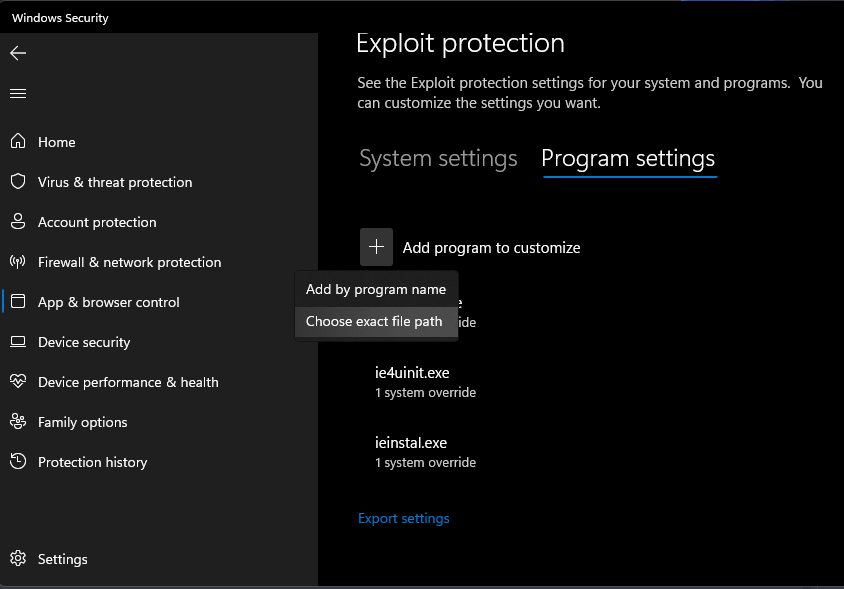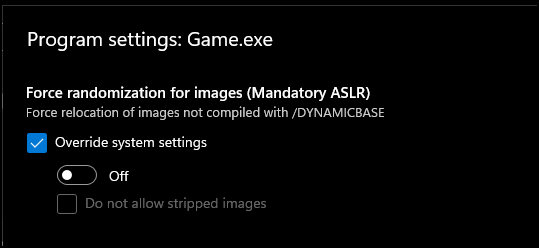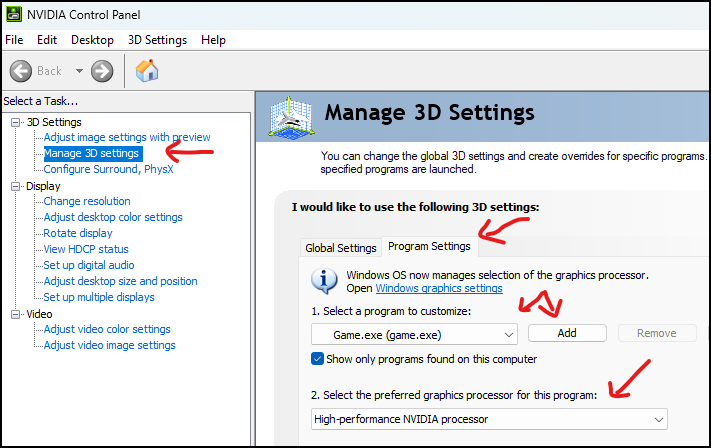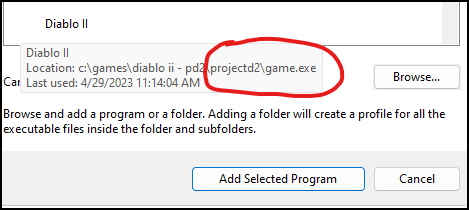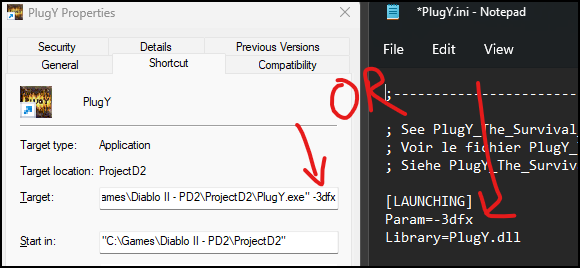- 欢迎加入国服 QQ群: 693091795
- ★---------->国服攻略<----------★
- ★---------->极品鉴赏<----------★
- 还可以在 KOOK (原 开黑啦) 上面提出建议
Support FAQ:修订间差异
无编辑摘要 |
无编辑摘要 |
||
| 第5行: | 第5行: | ||
== Security warning with PD2 Launcher == | == Security warning with PD2 Launcher == | ||
Windows Security/Defender (and other anti-virus/malware solutions) will sometimes trigger a false positive with one or more components of ProjectD2. While the team does try to submit the files to Microsoft and other companies to prevent this, they do still happen. To prevent these from happening, you can create an exception/exclusion in your anti-virus for the entire | Windows Security/Defender (and other anti-virus/malware solutions) will sometimes trigger a false positive with one or more components of ProjectD2. While the team does try to submit the files to Microsoft and other companies to prevent this, they do still happen. To prevent these from happening, you can create an exception/exclusion in your anti-virus for the entire Diablo II folder where PD2 is installed. '''See: [[#How-to create an exception in Windows Security/Defender]]''' | ||
== Problems with the PD2 Launcher == | |||
# Make sure you are using the latest version of the PD2 Launcher from [https://www.projectdiablo2.com/ projectdiablo2.com]. Press Play to update and verify the version shown on the launcher is the latest | |||
# Make sure you are running the PD2 Launcher as an administrator | |||
# Make sure your anti-virus / firewall / anti-malware / ad-blocker is not blocking the launcher. | |||
# You may need to manually unblock and/or create exceptions for the Launcher and the Diablo II and/or ProjectD2 folder. | |||
# Uninstall the PD2 Launcher and reinstall with the latest version from [https://www.projectdiablo2.com/ projectdiablo2.com] | |||
# Reboot your computer. | |||
== Unhandled Exception: ACCESS_VIOLATION (c0000005) == | == Unhandled Exception: ACCESS_VIOLATION (c0000005) == | ||
# Reboot your computer. | '''This is not a Project Diablo 2 only issue. Nearly all other Diablo II mods have had some users suffer from this problem. The issue does not affect everyone, only some people ever run into this issue. For some it has appeared their first time playing, for others it has come up after many seasons with no prior issues.''' | ||
# Make sure you have an exception/exclusion created in your anti-virus (likely Windows Defender) for the entire | |||
# | |||
'''Try each of these one at a time and test the game after. Don't change them all at once''' | |||
# Reboot your computer as a first step and see if it goes away. This is all it is for some people. | |||
#: <br> | |||
# Try changing the Graphics to DDraw in the Launcher Options or to 3dfx, whichever it wasn't set to. | |||
#: <br> | |||
# Make sure you have an exception/exclusion created in your anti-virus (likely Windows Defender) for the entire Diablo II folder. '''See: [[#How-to create an exception in Windows Security/Defender]]''' This is part of the normal install process so you should have it anyways. If you get to the last option and end up changing the installation folder, you will need to update this. | |||
#: <br> | |||
# Create an ASLR exception/exclusion in Windows Exploit Protection specifically for the '''Diablo II.exe''' and '''Game.exe''' files inside of the '''ProjectD2''' folder. | |||
## Go to '''Control Panel -> Windows Security -> App & browser control -> Exploit protection -> Exploit protection settings.''' | ## Go to '''Control Panel -> Windows Security -> App & browser control -> Exploit protection -> Exploit protection settings.''' | ||
## Click on '''Program settings''', click the '''Plus (+)''', select “'''Choose exact file path'''” and | ## Click on '''Program settings''', click the '''Plus (+)''', select “'''Choose exact file path'''” and select the '''Game.exe''' file in the '''ProjectD2''' folder, '''NOT''' the base '''Diablo II''' folder. | ||
##: <br> | ##: <br> | ||
##: [[File:WindowsExploitProtectionProgramExclusion.png|alt=Windows Exploit Protection Program Exclusion Window|Windows Exploit Protection Program Exclusion]] | ##: [[File:WindowsExploitProtectionProgramExclusion.png|alt=Windows Exploit Protection Program Exclusion Window|Windows Exploit Protection Program Exclusion]] | ||
##: <br> | ##: <br> | ||
## '''There are two ASLR exclusions.''' At a minimum, change those but you can also do all of them as well. | |||
## '''Make sure to check the override and that the switch is set to Off''' | |||
##: <br> | |||
##: [[File:WindowsExploitProtectionProgramExclusion_Override.png|alt=Windows Exploit Protection Override|Windows Exploit Protection Override]] | |||
##: <br> | |||
## Repeat for '''Diablo II.exe''' | |||
## '''Reboot your computer. DO NOT SKIP THIS''' | |||
##: <br> | ##: <br> | ||
# | # Change your DEP settings to allow for exceptions. While the default and preferred setting (the top one) should only affect certain Windows programs and services, it -appears- to also affect the game for some people. | ||
## '''NOTE: Changing this setting will cause it to affect all applications and you may need to create exceptions for any other applications if you run into issues with them.''' | ## '''NOTE: Changing this setting will cause it to affect all applications and you may need to create exceptions for any other applications if you run into issues with them.''' | ||
## Go to: '''Control Panel -> System -> Advanced System Settings -> Click Settings under the Performance tab''' | ## Go to: '''Control Panel -> System -> Advanced System Settings -> Click Settings under the Performance tab''' | ||
## Under the '''Data Execution Protection''' tab, change the setting to the '''second option''' for '''all programs'''. | ## Under the '''Data Execution Protection''' tab, change the setting to the '''second option''' for '''all programs'''. | ||
## Add '''Game.exe''' in the '''ProjectD2''' folder to the exceptions list. | ## Add both '''Diablo II.exe''' and '''Game.exe''' in the '''ProjectD2''' folder, '''NOT''' the base '''Diablo II''' folder to the exceptions list. | ||
## Reboot your computer | ## '''Reboot your computer. DO NOT SKIP THIS''' | ||
#: <br> | |||
If the issue is still not resolved, you can try keeping or reverting any of the above changes clean reinstall (properly uninstall Diablo 2 and any PD2 Launchers) and delete the Diablo II folder if it still exists. See the '''[[#How-to install Project Diablo 2]]''' guide. '''Make sure to backup anything you may want to keep (save files, loot filters, etc). Please read and follow the instructions closely.''' If you have any questions, please ask on Discord in the the '''[https://discord.com/channels/701658302085595158/770081262982529064 #tech-support]''' channel. | |||
| 第31行: | 第59行: | ||
== Stash tabs not working == | == Stash tabs not working == | ||
# Close out of the game and launcher. | # Close out of the game and launcher. | ||
# | # If you are on a laptop with hybrid graphics first do this: '''[[Poor performance with hybrid graphics]]''' and then try your stash tabs again. | ||
# | # Try changing your graphics mode to ddraw in the Launcher Options as a temporary workaround | ||
# | ## If you are able to use both 3dfx and ddraw, try changing modes and testing in game then switch back and test again. | ||
# Try changing your in-game resolution (ESC menu -> Video) a couple times | |||
## If your game crashes see: '''[[#Game resolution options missing and/or crash when changing resolution in game]]''' | |||
| 第42行: | 第72行: | ||
== Crashes when joining games == | == Crashes when creating or joining games == | ||
# Make sure you have an exception in Defender. '''See: [[#How-to create an exception in Windows Security/Defender]]''' | # '''See: [[#Halt error]]''' | ||
# '''See: [[#Unhandled Exception: ACCESS_VIOLATION (c0000005)]] | |||
# Make sure you have an exception in Defender or other anti-virus. '''See: [[#How-to create an exception in Windows Security/Defender]]''' | |||
# Try compatibility mode. '''See: [[#How-to run the game with different compatibility settings]]''' | # Try compatibility mode. '''See: [[#How-to run the game with different compatibility settings]]''' | ||
# Your installation may be corrupt and you'll need to reinstall. '''See: [[#How-to install Project Diablo 2]]''' | # Your installation may be corrupt and you'll need to reinstall. '''See: [[#How-to install Project Diablo 2]]''' | ||
## Try installing to a non-default location (as mentioned in the install guide) | |||
## Try reinstalling with enGB (English EU) version of both the Diablo 2 + Expansion installers instead of enUS (as mentioned in the install guide) | |||
== Crash when looking at skills == | == Crash when looking at skills == | ||
# Make sure you are using an English (US or EU) version of the game. '''See: [[#How-to install Project Diablo 2]]''' | |||
== Crash when looking at items == | == Crash when looking at items == | ||
# Make sure you are using an English (US or EU) version of the game. '''See: [[#How-to install Project Diablo 2]]''' | |||
# The loot filter you are using likely has an error in it, try a different one to see if it still happens. | # The loot filter you are using likely has an error in it, try a different one to see if it still happens. | ||
| 第66行: | 第100行: | ||
# Go to into the ProjectD2 directory and open "ProjectDiablo.cfg" in notepad or another text editor. | # Go to into the ProjectD2 directory and open "ProjectDiablo.cfg" in notepad or another text editor. | ||
# Look for the line beginning with "Filter Level:" and set it to "Filter Level: 1" | # Look for the line beginning with "Filter Level:" and set it to "Filter Level: 1" | ||
# Save the file and try the Settings/Item menu again | |||
== Game resolution options missing and/or crash when changing resolution in game == | |||
# Do not try to change the setting quickly, wait 1-2 seconds between each, longer if needed | |||
# These may seem strange however each can give a different number of resolution options so you may have to go through each | |||
## Try clicking on the resolution setting to change it | |||
## Try using the arrow keys to select the setting and then the left/right arrow keys to change it | |||
## Try using the arrow keys to select the setting and then press enter to change it | |||
== You have music/ambient sound but no other game sounds == | == You have music/ambient sound but no other game sounds == | ||
# Try changing your surround sound settings on your sound card. | # Try changing your surround sound settings on your sound card. | ||
# Try changing your sound output device to another (headset, monitor, speakers, etc). | # Try changing your sound output device to another (headset, monitor, speakers, etc). | ||
# Try running in windowed mode (-w) from the Launcher options. | # Try running in ddraw and windowed mode (-w) from the Launcher options. | ||
# Try Compatibility mode if it is not already turned on. '''See: [[#How-to run the game with different compatibility settings]]''' | # Try Compatibility mode if it is not already turned on. '''See: [[#How-to run the game with different compatibility settings]]''' | ||
| 第75行: | 第122行: | ||
== Halt error == | == Halt error == | ||
# | # Make sure you have an English version of Diablo 2 + LoD installed. '''See: [[#How-to install Project Diablo 2]]''' for links and information on downloading the proper installer. | ||
# Try changing loot filters -- this is harder to test unless you can consistently reproduce the error. | # Try changing loot filters -- this is harder to test unless you can consistently reproduce the error. | ||
# If you have tried using any Glide wrappers (such as Sven's) you may need to remove it or perform a reinstall of the game and launcher. | |||
# Your installation may be corrupt. Reinstall everything (Diablo II and the launcher) and make sure you have an exception created. '''See: [[#How-to install Project Diablo 2]]''' | # Your installation may be corrupt. Reinstall everything (Diablo II and the launcher) and make sure you have an exception created. '''See: [[#How-to install Project Diablo 2]]''' | ||
# If it happens during Rathma or other specific encounters, use the '''[https://discord.com/channels/701658302085595158/802993961827696640 #create-ticket]''' channel on Discord to report the issue. The ticket will have information about logs you can submit. | # If it happens during Rathma or other specific encounters, use the '''[https://discord.com/channels/701658302085595158/802993961827696640 #create-ticket]''' channel on Discord to report the issue. The ticket will have information about logs you can submit. | ||
| 第100行: | 第147行: | ||
== Empty list of loot filters in launcher == | == Empty list of loot filters in launcher == | ||
# | # See: '''[[#Problems with the PD2 Launcher]] | ||
# If you are unable to resolve the issue, you can manually download a filter and place it in the ProjectD2 folder. The file must be named loot.filter or you can replace the default.filter with yours. | # If you are unable to resolve the issue, you can manually download a filter and place it in the ProjectD2 folder. The file must be named loot.filter or you can replace the default.filter with yours. | ||
| 第126行: | 第170行: | ||
== Choppy FPS while playing online or offline == | == Choppy FPS while playing online or offline with DDraw graphics == | ||
# Reboot | # Reboot | ||
# If the Launcher | # If you have a laptop and hybrid graphics (integrated + dedicated gpu) '''See: [[#Poor performance with hybrid graphics]]''' | ||
# If the Launcher Options for Show Window Borders is enabled, try turning it off. | |||
# Reset the settings by closing out of the game and launcher and delete the '''ddraw.ini''' file in the '''ProjectD2''' folder. | # Reset the settings by closing out of the game and launcher and delete the '''ddraw.ini''' file in the '''ProjectD2''' folder. | ||
== Strange graphics when moving with Motion Prediction enabled == | |||
# In the Diablo 2 in-game Video Options (ESC Menu), change the Lighting Quality to High | |||
# Also try turning Perspective Off in the same options menu | |||
== Strange color shifts == | |||
# Open the D2GL settings menu (CTRL+o) | |||
# On the Graphics tab disable '''FXAA''' | |||
#: <br> | |||
#: [[File:Fxaa colors.PNG]] | |||
== Poor performance with hybrid graphics == | |||
If you have an integrated and dedicated video card (common in laptops) the game may be using the wrong video card. The steps below are for creating an override for the game to force it to use the dedicated video card. If you have an AMD card, the steps should be somewhat similar through the AMD graphics software, you'll just have to find it or google for instructions on the setup. | |||
# Open the Nvidia Control Panel and go into the Manage 3D Settings section | |||
#: <br> | |||
#: [[File:NvidiaControlPanelProgramOverride.png|alt=Nvidia Control Panel|Nvidia Control Panel]] | |||
#: <br> | |||
# Click on the Program Settings tab | |||
# Click the Add button and find Diablo II in the list. | |||
#: <br> | |||
#: [[File:NvidiaControlPanelProgramOverride_AddProgram.png|alt=Nvidia Control Panel Add Program|Nvidia Control Panel Add Program]] | |||
#: <br> | |||
# Hover over the program and make sure the path is to Game.exe in the ProjectD2 folder, not the base Diablo II folder or any other location | |||
# If you don't see it in the list, click the Browse button and navigate to Game.exe in the ProjectD2 folder to add it | |||
# Click Add Selected Program | |||
# Change the preferred graphics processor to your dedicated card instead of Auto-Select or Integrated. | |||
# Save the changes. | |||
# You will need to restart the game and sometimes restart your computer | |||
# You can also adjust any performance settings in the control panel for the game, separate from your global settings. You may need to play with various in-game and video card setting to find what works best for you | |||
== Poor performance with 3dfx graphics mode == | |||
# If you have an integrated or very old video card, you may have to switch to ddraw in the Launcher Options | |||
# If you have hybrid (integrated + dedicated) graphics see: '''[[#Poor performance with hybrid graphics]]''' | |||
# Try the following settings in the 3dfx menu (ctrl+o): | |||
## FXAA off | |||
## V-Sync off | |||
## Max FPS = 60 | |||
## Shader = AA-SHADER-4.0 | |||
# Change the power settings in the OS/video drivers to High/Max Performance | |||
# Try adjusting other in-game or gpu software settings. | |||
# If you are unable to resolve the issue, you may have to change the Launcher Options to ddraw until a future update helps or until you upgrade your video card. | |||
# You can also ask on Discord in the '''[https://discord.com/channels/701658302085595158/770081262982529064 #tech-support]''' channel. | |||
== Slow mouse movement with 3dfx graphics enabled == | |||
# In the advanced in-game settings (CTRL+O) try turning off FXAA and/or the HD Cursor setting. | |||
# As a workaround, if you have more advanced mouse software you can also try creating a profile for the game with a higher DPI setting. | |||
== Black screen and/or mouse cursor stuck in corner == | |||
# Try turning off any OSD or capture software you may have running. | |||
## Geforce Experience, AMD's Catalyst/Adrenaline, GPU Tweak, MSI Afterburner, OBS, etc. | |||
# Try turning off the HD Cursor in the 3dfx menu (ctrl+o) | |||
# Try switching to ddraw and creating a game then back to 3dfx | |||
## If this fixes the issue, your resolution might be off. If so: | |||
### Switch to Windowed mode (ctrl+o) or ALT+Enter and then back to fullscreen | |||
### You may need to update your in-game res. '''See: [[#In-game Settings button missing]]''' | |||
== In-game Settings button missing == | == In-game Settings button missing == | ||
# Press Esc and go to the video settings | |||
# Change the resolution to '''1068x600''' (this alone may fix it, proceed if it doesn't) | |||
## If the game crashes, see: '''[[#Game resolution options missing and/or crash when changing resolution in game]]''' | |||
# '''Close''' out of '''Diablo II''' and the '''PD2 Launcher'''. | # '''Close''' out of '''Diablo II''' and the '''PD2 Launcher'''. | ||
# Delete the '''UI.ini''' file in the '''ProjectD2''' folder. | # Delete the '''UI.ini''' file in the '''ProjectD2''' folder. | ||
| 第141行: | 第256行: | ||
== Can’t click on in-game Settings button == | == Can’t click on in-game Settings button == | ||
Make sure you are using CTRL+Click and not just regular clicking. | # Make sure you are using CTRL+Click and not just regular clicking. | ||
# Try switching graphics modes (3dfx or ddraw) in the Launcher Options | |||
== How-to create an exception in Windows Security/Defender == | == How-to create an exception in Windows Security/Defender == | ||
Below are guides from Microsoft on how to create an exception. A '''folder''' exception for the entire ''' | '''Also See: [[#Security warning with PD2 Launcher]]''' | ||
Below are guides from Microsoft on how to create an exception. A '''folder''' exception for the entire '''Diablo II''' folder should be created to avoid certain issues. | |||
#: https://support.microsoft.com/en-us/windows/add-an-exclusion-to-windows-security-811816c0-4dfd-af4a-47e4- | #: https://support.microsoft.com/en-us/windows/add-an-exclusion-to-windows-security-811816c0-4dfd-af4a-47e4-c301afe13b26 | ||
#: https://support.microsoft.com/en-us/windows/risks-of-allowing-apps-through-windows-defender-firewall-654559af-3f54-3dcf-349f-71ccd90bcc5c | #: https://support.microsoft.com/en-us/windows/risks-of-allowing-apps-through-windows-defender-firewall-654559af-3f54-3dcf-349f-71ccd90bcc5c | ||
#: <br> | #: <br> | ||
| 第158行: | 第276行: | ||
== How-to run the game with different compatibility settings == | == How-to run the game with different compatibility settings == | ||
# '''Open''' the '''ProjectD2''' folder and locate the '''Game.exe''' and '''Diablo II.exe''' files. | # '''Open''' the '''ProjectD2''' folder, '''NOT''' the base '''Diablo II''' folder, and locate the '''Game.exe''' and '''Diablo II.exe''' files. | ||
# '''Right click''' the file and select '''Properties'''. | # '''Right click''' the file and select '''Properties'''. | ||
# Under the '''Compatibility tab''', check the box and set the '''Compatibility Mode''' to '''Windows XP (Service Pack 3)''' and also check the box to '''Run this program as an administrator'''. | # Under the '''Compatibility tab''', check the box and set the '''Compatibility Mode''' to '''Windows XP (Service Pack 3)''' and also check the box to '''Run this program as an administrator'''. You can also try Windows 7 as the compatibility. | ||
# Repeat for the other file. | # Repeat for the other file. | ||
# Press '''OK''' to save the changes. | # Press '''OK''' to save the changes. | ||
| 第180行: | 第298行: | ||
'''You must use an English installer.''' To select the English (enUS), click the small gear icon next to the game's download link. | '''You must use an English installer.''' To select the English (enUS), click the small gear icon next to the game's download link. You can also try the enGB (English EU) version which has fixed some additional issues for others. | ||
https://www.blizzard.com/en-us/download/ | https://www.blizzard.com/en-us/download/ | ||
| 第189行: | 第307行: | ||
# Download the Diablo II and Lord of Destruction game clients from the link above. | # Download the Diablo II and Lord of Destruction game clients from the link above. | ||
# Download the PD2 Launcher from https://www.projectdiablo2.com | # Download the PD2 Launcher from https://www.projectdiablo2.com | ||
# Install Diablo II and when prompted, change the installation directory to C:\Games – the installation path should update to C:\Games\Diablo II – if not, create the Games | # Install Diablo II and when prompted, change the installation directory to C:\Games – '''the installation path should update to C:\Games\Diablo II – if not, create the Games or Games\Diablo II folder and try again.''' | ||
# Install the Lord of Destruction expansion. It should automatically detect the Diablo II installation folder. | # Install the Lord of Destruction expansion. It should automatically detect the Diablo II installation folder. | ||
# Create an exception in your anti-virus for the '''Diablo II''' folder. '''See: [[#How-to create an exception in Windows Security/Defender]]''' | |||
# Install the PD2 Launcher – browse to the location you installed Diablo II (C:\Games\Diablo II in this example) if it does not find it automatically. | # Install the PD2 Launcher – browse to the location you installed Diablo II (C:\Games\Diablo II in this example) if it does not find it automatically. | ||
# '''Optional:'' Set the game to run in compatibility mode. '''See: [[#How-to run the game with different compatibility settings]]''' | # '''Optional:'' Set the game to run in compatibility mode. '''See: [[#How-to run the game with different compatibility settings]]''' | ||
# Run the PD2 Launcher and press Play to automatically install any updates and launch the game. | # Run the PD2 Launcher and press Play to automatically install any updates and launch the game. | ||
| 第201行: | 第319行: | ||
# '''Read First:''' https://github.com/BetweenWalls/PD2-Singleplayer | # '''Read First:''' https://github.com/BetweenWalls/PD2-Singleplayer | ||
# Video installation guide: https://streamable.com/yhjhvs | # Video installation guide: https://streamable.com/yhjhvs | ||
# You can also | # To change between new and old (3dfx and ddraw) graphics option: | ||
## Open the Plugy.ini file in the ProjectD2 folder | |||
## Locate the line starting with Params= and either add -3dfx to use 3dfx or delete it to use ddraw | |||
## You can also change the shortcut for Plugy and add/remove -3dfx to the end of the Target. Don't mix this with the Plugy.ini method. | |||
##: <br> | |||
##: [[File:Plugy3dfxDDraw.png|alt=Plugy Shortcut and ini settings|Plugy Shortcut and ini settings]] | |||
##: <br> | |||
== Other error solutions == | |||
If you still can't resolve the issue, please ask on Discord in the '''[https://discord.com/channels/701658302085595158/770081262982529064 #tech-support]''' channel | |||
2023年5月2日 (二) 23:33的版本
Failed to join game
Try creating games on different game servers. If you continue to receive the same error then it is likely that the game server you were originally in crashed. The realm server still thinks your character is in-game because the game server did not report you leaving the game since it crashed. Therefore, the realm doesn't let your character into another game. While rare, this does unfortunately happen and the only fix is to wait for the game server to restart and let your character out of the void. This can take anywhere from a few minutes to a few hours depending on when the server restarts.
Security warning with PD2 Launcher
Windows Security/Defender (and other anti-virus/malware solutions) will sometimes trigger a false positive with one or more components of ProjectD2. While the team does try to submit the files to Microsoft and other companies to prevent this, they do still happen. To prevent these from happening, you can create an exception/exclusion in your anti-virus for the entire Diablo II folder where PD2 is installed. See: #How-to create an exception in Windows Security/Defender
Problems with the PD2 Launcher
- Make sure you are using the latest version of the PD2 Launcher from projectdiablo2.com. Press Play to update and verify the version shown on the launcher is the latest
- Make sure you are running the PD2 Launcher as an administrator
- Make sure your anti-virus / firewall / anti-malware / ad-blocker is not blocking the launcher.
- You may need to manually unblock and/or create exceptions for the Launcher and the Diablo II and/or ProjectD2 folder.
- Uninstall the PD2 Launcher and reinstall with the latest version from projectdiablo2.com
- Reboot your computer.
Unhandled Exception: ACCESS_VIOLATION (c0000005)
This is not a Project Diablo 2 only issue. Nearly all other Diablo II mods have had some users suffer from this problem. The issue does not affect everyone, only some people ever run into this issue. For some it has appeared their first time playing, for others it has come up after many seasons with no prior issues.
Try each of these one at a time and test the game after. Don't change them all at once
- Reboot your computer as a first step and see if it goes away. This is all it is for some people.
- Try changing the Graphics to DDraw in the Launcher Options or to 3dfx, whichever it wasn't set to.
- Make sure you have an exception/exclusion created in your anti-virus (likely Windows Defender) for the entire Diablo II folder. See: #How-to create an exception in Windows Security/Defender This is part of the normal install process so you should have it anyways. If you get to the last option and end up changing the installation folder, you will need to update this.
- Create an ASLR exception/exclusion in Windows Exploit Protection specifically for the Diablo II.exe and Game.exe files inside of the ProjectD2 folder.
- Go to Control Panel -> Windows Security -> App & browser control -> Exploit protection -> Exploit protection settings.
- Click on Program settings, click the Plus (+), select “Choose exact file path” and select the Game.exe file in the ProjectD2 folder, NOT the base Diablo II folder.
- There are two ASLR exclusions. At a minimum, change those but you can also do all of them as well.
- Make sure to check the override and that the switch is set to Off
- Repeat for Diablo II.exe
- Reboot your computer. DO NOT SKIP THIS
- Change your DEP settings to allow for exceptions. While the default and preferred setting (the top one) should only affect certain Windows programs and services, it -appears- to also affect the game for some people.
- NOTE: Changing this setting will cause it to affect all applications and you may need to create exceptions for any other applications if you run into issues with them.
- Go to: Control Panel -> System -> Advanced System Settings -> Click Settings under the Performance tab
- Under the Data Execution Protection tab, change the setting to the second option for all programs.
- Add both Diablo II.exe and Game.exe in the ProjectD2 folder, NOT the base Diablo II folder to the exceptions list.
- Reboot your computer. DO NOT SKIP THIS
If the issue is still not resolved, you can try keeping or reverting any of the above changes clean reinstall (properly uninstall Diablo 2 and any PD2 Launchers) and delete the Diablo II folder if it still exists. See the #How-to install Project Diablo 2 guide. Make sure to backup anything you may want to keep (save files, loot filters, etc). Please read and follow the instructions closely. If you have any questions, please ask on Discord in the the #tech-support channel.
Stash tabs not working
- Close out of the game and launcher.
- If you are on a laptop with hybrid graphics first do this: Poor performance with hybrid graphics and then try your stash tabs again.
- Try changing your graphics mode to ddraw in the Launcher Options as a temporary workaround
- If you are able to use both 3dfx and ddraw, try changing modes and testing in game then switch back and test again.
- Try changing your in-game resolution (ESC menu -> Video) a couple times
- If your game crashes see: #Game resolution options missing and/or crash when changing resolution in game
Crash when changing acts
Remove the -ns (no sound) argument from your game shortcut.
Crashes when creating or joining games
- See: #Halt error
- See: #Unhandled Exception: ACCESS_VIOLATION (c0000005)
- Make sure you have an exception in Defender or other anti-virus. See: #How-to create an exception in Windows Security/Defender
- Try compatibility mode. See: #How-to run the game with different compatibility settings
- Your installation may be corrupt and you'll need to reinstall. See: #How-to install Project Diablo 2
- Try installing to a non-default location (as mentioned in the install guide)
- Try reinstalling with enGB (English EU) version of both the Diablo 2 + Expansion installers instead of enUS (as mentioned in the install guide)
Crash when looking at skills
- Make sure you are using an English (US or EU) version of the game. See: #How-to install Project Diablo 2
Crash when looking at items
- Make sure you are using an English (US or EU) version of the game. See: #How-to install Project Diablo 2
- The loot filter you are using likely has an error in it, try a different one to see if it still happens.
This happens when you disable your loot filter and your Filter level is set to anything but 1. Manually setting it back to 1 fixes it and you should be able to interact with the menu again. After you load your filter again you can set the level back to what it was.
- Close out of Diablo II and the Launcher.
- Go to into the ProjectD2 directory and open "ProjectDiablo.cfg" in notepad or another text editor.
- Look for the line beginning with "Filter Level:" and set it to "Filter Level: 1"
- Save the file and try the Settings/Item menu again
Game resolution options missing and/or crash when changing resolution in game
- Do not try to change the setting quickly, wait 1-2 seconds between each, longer if needed
- These may seem strange however each can give a different number of resolution options so you may have to go through each
- Try clicking on the resolution setting to change it
- Try using the arrow keys to select the setting and then the left/right arrow keys to change it
- Try using the arrow keys to select the setting and then press enter to change it
You have music/ambient sound but no other game sounds
- Try changing your surround sound settings on your sound card.
- Try changing your sound output device to another (headset, monitor, speakers, etc).
- Try running in ddraw and windowed mode (-w) from the Launcher options.
- Try Compatibility mode if it is not already turned on. See: #How-to run the game with different compatibility settings
Halt error
- Make sure you have an English version of Diablo 2 + LoD installed. See: #How-to install Project Diablo 2 for links and information on downloading the proper installer.
- Try changing loot filters -- this is harder to test unless you can consistently reproduce the error.
- If you have tried using any Glide wrappers (such as Sven's) you may need to remove it or perform a reinstall of the game and launcher.
- Your installation may be corrupt. Reinstall everything (Diablo II and the launcher) and make sure you have an exception created. See: #How-to install Project Diablo 2
- If it happens during Rathma or other specific encounters, use the #create-ticket channel on Discord to report the issue. The ticket will have information about logs you can submit.
Unable to connect to Battle.net
- The servers are down. Check the #announcements channel on Discord for any issues or maintenance updates.
- Your antivirus and/or firewall is blocking the game.
- You or your ISP or somewhere between your ISP and the PD2 servers are having network issues.
- If the error message states you were banned, do not discuss this in any channel. Read the #pd2-rules.
- Use the #create-ticket channel on Discord to check on your account status.
Can’t connect to the realm, port 6112 error
- If your account name begins with or ends with an underscore ( _ ) this will prevent you from connecting. Either create a new account or use the #create-ticket channel in Discord to open a ticket about your account.
- Your antivirus or firewall is blocking the game. See: #How-to create an exception in Windows Security/Defender
- You will need to use the #create-ticket channel in Discord to open a ticket to check on your account and find out any additional information. Mods will not discuss this in chat or DMs.
Empty list of loot filters in launcher
- See: #Problems with the PD2 Launcher
- If you are unable to resolve the issue, you can manually download a filter and place it in the ProjectD2 folder. The file must be named loot.filter or you can replace the default.filter with yours.
Offline characters missing after playing Diablo 2 Resurrected
- Locate the D2R save game location.
- %USERPROFILE%\Saved Games\Diablo II Resurrected is the default location
- If nothing is there, the saves are either gone forever or you may have a different save location.
- You can try searching your computer for <charname>.d2s
- If you are able to locate them, now locate the Diablo II save location.
- The normal location should be in the Save folder where you installed Diablo II, not the ProjectD2 folder and not the D2R folder.
- You can also look in:
- %USERPROFILE%\Saved Games\Diablo II
- %USERPROFILE%\Documents\Saved Games\Diablo II
- %USERPROFILE%\Documents\My Games\Diablo II
- If you are still unsure, create a new test character and look in those locations, you should see a <charname>.d2s file
- The normal location should be in the Save folder where you installed Diablo II, not the ProjectD2 folder and not the D2R folder.
- Once you are able to locate the save files (including _LOD_SharedStashSave if you use PlugY) copy or move them back to the original Save folder.
- Open up the game to see if they are restored. If D2R modified the files in any way, the characters are likely unrecoverable.
- Make regular backups of your stuff.
Choppy FPS while playing online or offline with DDraw graphics
- Reboot
- If you have a laptop and hybrid graphics (integrated + dedicated gpu) See: #Poor performance with hybrid graphics
- If the Launcher Options for Show Window Borders is enabled, try turning it off.
- Reset the settings by closing out of the game and launcher and delete the ddraw.ini file in the ProjectD2 folder.
Strange graphics when moving with Motion Prediction enabled
- In the Diablo 2 in-game Video Options (ESC Menu), change the Lighting Quality to High
- Also try turning Perspective Off in the same options menu
Strange color shifts
Poor performance with hybrid graphics
If you have an integrated and dedicated video card (common in laptops) the game may be using the wrong video card. The steps below are for creating an override for the game to force it to use the dedicated video card. If you have an AMD card, the steps should be somewhat similar through the AMD graphics software, you'll just have to find it or google for instructions on the setup.
- Open the Nvidia Control Panel and go into the Manage 3D Settings section
- Click on the Program Settings tab
- Click the Add button and find Diablo II in the list.
- Hover over the program and make sure the path is to Game.exe in the ProjectD2 folder, not the base Diablo II folder or any other location
- If you don't see it in the list, click the Browse button and navigate to Game.exe in the ProjectD2 folder to add it
- Click Add Selected Program
- Change the preferred graphics processor to your dedicated card instead of Auto-Select or Integrated.
- Save the changes.
- You will need to restart the game and sometimes restart your computer
- You can also adjust any performance settings in the control panel for the game, separate from your global settings. You may need to play with various in-game and video card setting to find what works best for you
Poor performance with 3dfx graphics mode
- If you have an integrated or very old video card, you may have to switch to ddraw in the Launcher Options
- If you have hybrid (integrated + dedicated) graphics see: #Poor performance with hybrid graphics
- Try the following settings in the 3dfx menu (ctrl+o):
- FXAA off
- V-Sync off
- Max FPS = 60
- Shader = AA-SHADER-4.0
- Change the power settings in the OS/video drivers to High/Max Performance
- Try adjusting other in-game or gpu software settings.
- If you are unable to resolve the issue, you may have to change the Launcher Options to ddraw until a future update helps or until you upgrade your video card.
- You can also ask on Discord in the #tech-support channel.
Slow mouse movement with 3dfx graphics enabled
- In the advanced in-game settings (CTRL+O) try turning off FXAA and/or the HD Cursor setting.
- As a workaround, if you have more advanced mouse software you can also try creating a profile for the game with a higher DPI setting.
Black screen and/or mouse cursor stuck in corner
- Try turning off any OSD or capture software you may have running.
- Geforce Experience, AMD's Catalyst/Adrenaline, GPU Tweak, MSI Afterburner, OBS, etc.
- Try turning off the HD Cursor in the 3dfx menu (ctrl+o)
- Try switching to ddraw and creating a game then back to 3dfx
- If this fixes the issue, your resolution might be off. If so:
- Switch to Windowed mode (ctrl+o) or ALT+Enter and then back to fullscreen
- You may need to update your in-game res. See: #In-game Settings button missing
- If this fixes the issue, your resolution might be off. If so:
In-game Settings button missing
- Press Esc and go to the video settings
- Change the resolution to 1068x600 (this alone may fix it, proceed if it doesn't)
- If the game crashes, see: #Game resolution options missing and/or crash when changing resolution in game
- Close out of Diablo II and the PD2 Launcher.
- Delete the UI.ini file in the ProjectD2 folder.
- Open the PD2 Launcher again and press Play.
Can’t click on in-game Settings button
- Make sure you are using CTRL+Click and not just regular clicking.
- Try switching graphics modes (3dfx or ddraw) in the Launcher Options
How-to create an exception in Windows Security/Defender
Also See: #Security warning with PD2 Launcher
Below are guides from Microsoft on how to create an exception. A folder exception for the entire Diablo II folder should be created to avoid certain issues.
- If you are using a different anti-virus or firewall solution, you will need to look through the settings or find other documentation for creating any exceptions.
- Again, make sure to create the exception for the entire folder, not just one file.
How-to run the game with different compatibility settings
- Open the ProjectD2 folder, NOT the base Diablo II folder, and locate the Game.exe and Diablo II.exe files.
- Right click the file and select Properties.
- Under the Compatibility tab, check the box and set the Compatibility Mode to Windows XP (Service Pack 3) and also check the box to Run this program as an administrator. You can also try Windows 7 as the compatibility.
- Repeat for the other file.
- Press OK to save the changes.
How-to install Project Diablo 2
See: #how-to-install channel on Discord.
Project Diablo 2 is a free mod but it requires a legitimate install of Legacy Diablo 2 and Lord of Destruction (not Resurrected) from Blizzard. If you do not own a copy or need to purchase a new copy, use the links below. Illegitimate cd-keys will result in the banning of your account. This will not be reversed but you are allowed to properly purchase a new copy and create a new account.
https://us.shop.battle.net/en-us/product/diablo-ii
https://us.shop.battle.net/en-us/product/diablo-ii-lord-of-destruction
If you already own the game you can use this link to check your keys. If you have Physical copies go to Account Overview to Redeem your cd-keys and download the digital installers.
https://account.battle.net/games#classic-game-accounts
You must use an English installer. To select the English (enUS), click the small gear icon next to the game's download link. You can also try the enGB (English EU) version which has fixed some additional issues for others.
https://www.blizzard.com/en-us/download/
As a general tip, it is typically better to install Diablo II, ProjectD2 (and games in general) outside of a protected folder (Program Files, your user folders, etc.) to prevent various issues. Example: C:\Games\<name of game>. For this guide we will be using "C:\Games\Diablo II" as the install location.
- Make sure you have a legal purchased copy of Diablo II and Lord of Destruction as stated above.
- Download the Diablo II and Lord of Destruction game clients from the link above.
- Download the PD2 Launcher from https://www.projectdiablo2.com
- Install Diablo II and when prompted, change the installation directory to C:\Games – the installation path should update to C:\Games\Diablo II – if not, create the Games or Games\Diablo II folder and try again.
- Install the Lord of Destruction expansion. It should automatically detect the Diablo II installation folder.
- Create an exception in your anti-virus for the Diablo II folder. See: #How-to create an exception in Windows Security/Defender
- Install the PD2 Launcher – browse to the location you installed Diablo II (C:\Games\Diablo II in this example) if it does not find it automatically.
- Optional: Set the game to run in compatibility mode. See: #How-to run the game with different compatibility settings'
- Run the PD2 Launcher and press Play to automatically install any updates and launch the game.
How-to install PlugY
- Read First: https://github.com/BetweenWalls/PD2-Singleplayer
- Video installation guide: https://streamable.com/yhjhvs
- To change between new and old (3dfx and ddraw) graphics option:
Other error solutions
If you still can't resolve the issue, please ask on Discord in the #tech-support channel